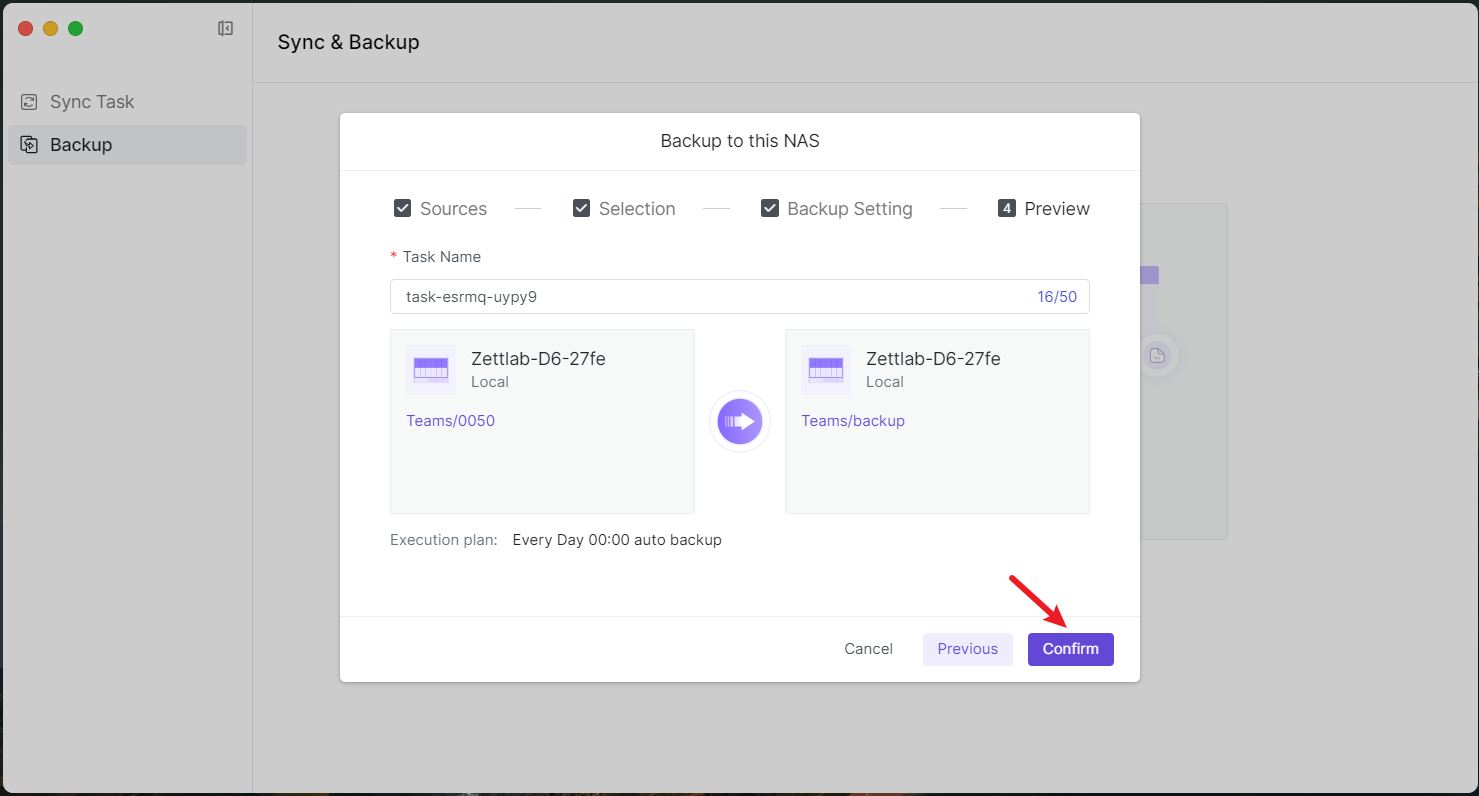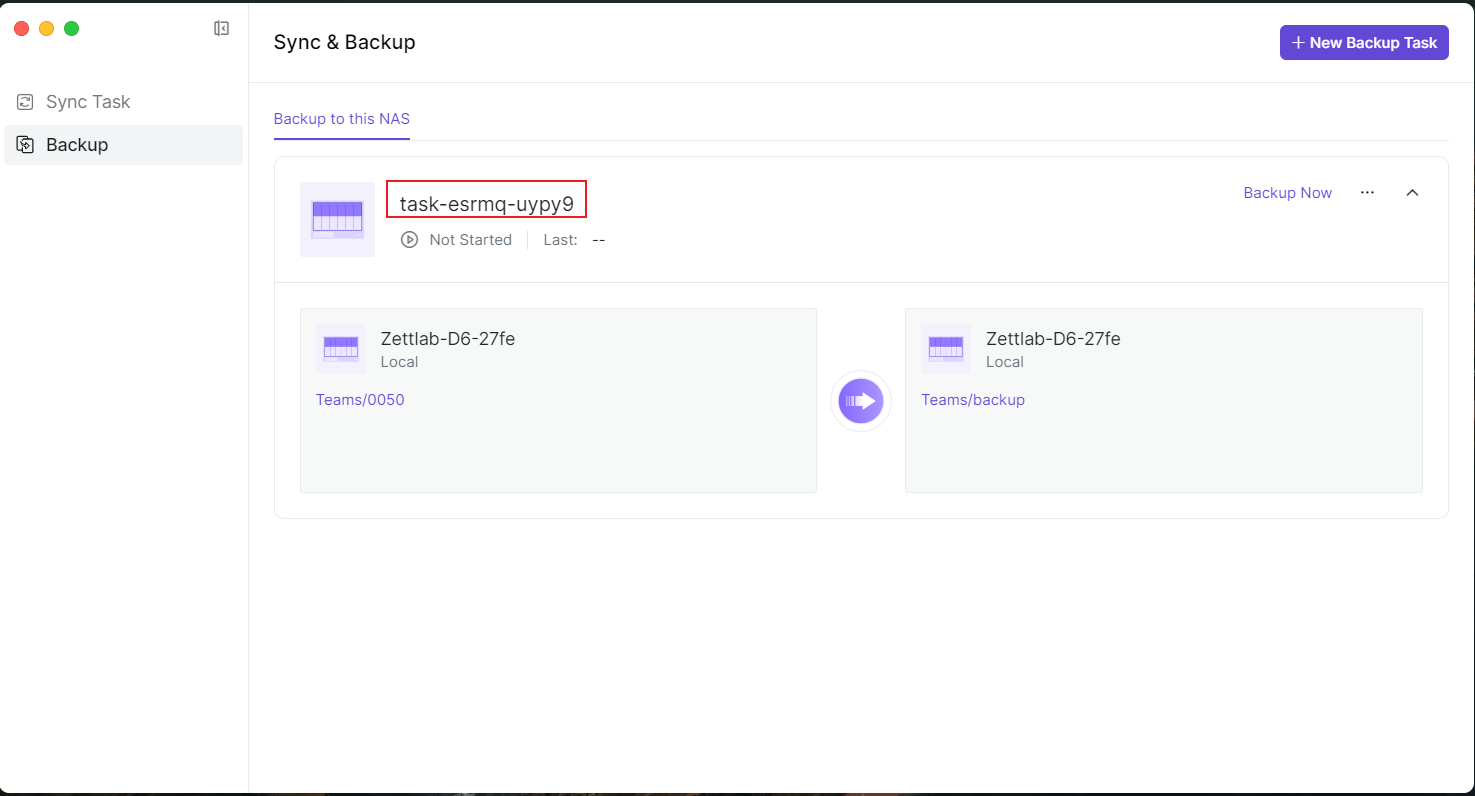Sync & Backup
Sync Task
In 【Sync & Backup】, the sync function refers to ensuring data consistency and accuracy between two or more data storage systems. It supports data synchronization between Zettlab NAS devices and between computers and Zettlab NAS, ensuring that files on all devices remain consistent at all times.
1.1 Sync this PC
1.1.1 Download and install the corresponding version of the client software according to your computer's operating system. Download link: https://www.zettlab.com/support/download 1.1.2 Use the client to log in to Zettlab NAS, then search for 【Sync & Backup】 in the 【App Store】 and install it. 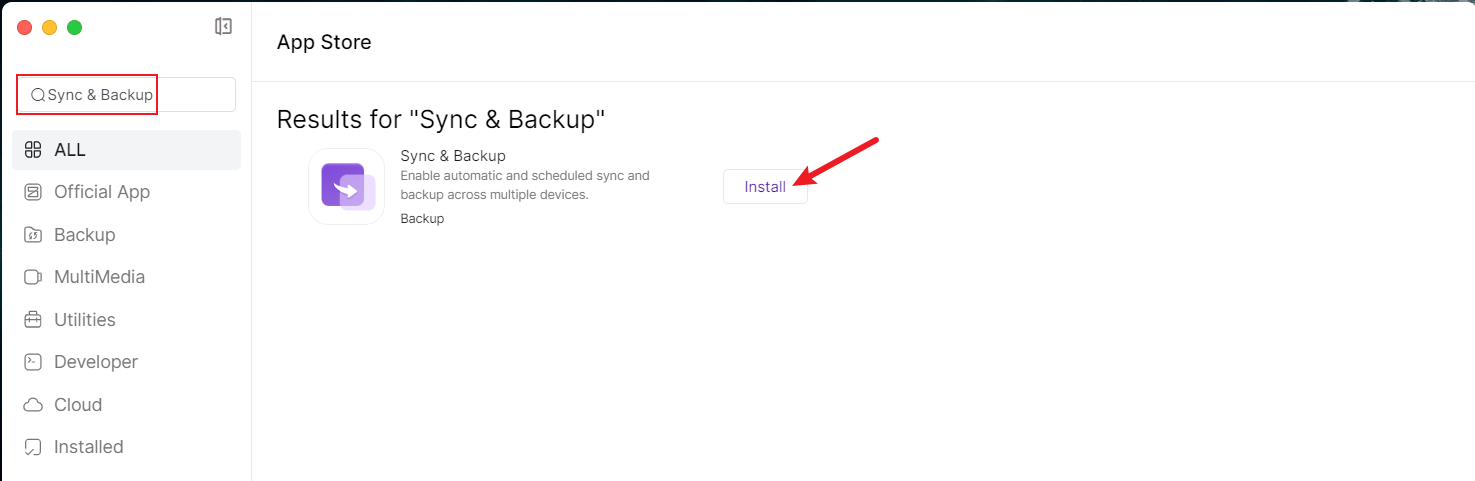 1.1.3 Open 【Sync & Backup】, create a new sync task, select 【Sync this PC】, and configure the sync path, rules, and policies.
1.1.3 Open 【Sync & Backup】, create a new sync task, select 【Sync this PC】, and configure the sync path, rules, and policies. 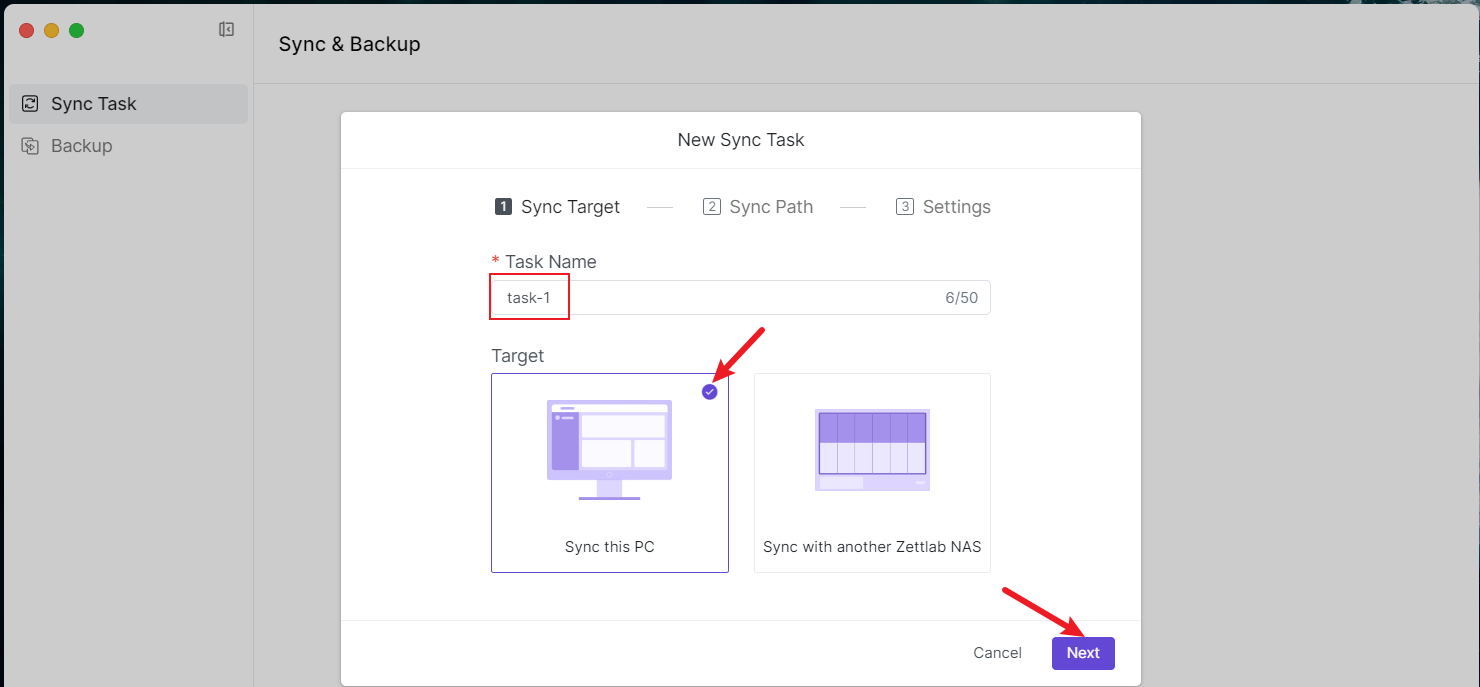
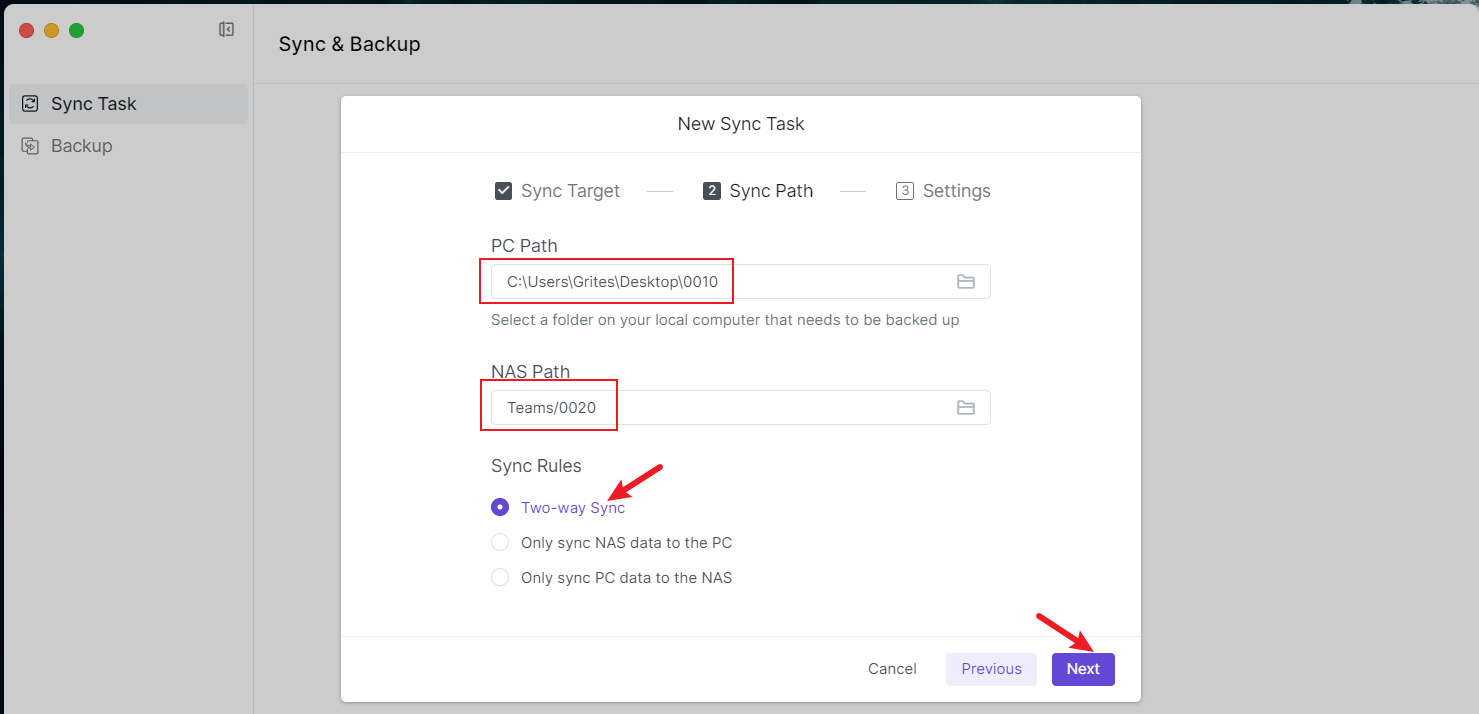
- Bidirectional sync: The NAS and computer mirror each other, with files on both ends remaining completely consistent
- Only sync NAS data to computer: Only sync NAS data to the computer. When NAS files are deleted, the files on the computer will be retained
- Only sync computer data to NAS: Only sync computer data to the NAS. When files on the computer are deleted, the NAS files will be retained
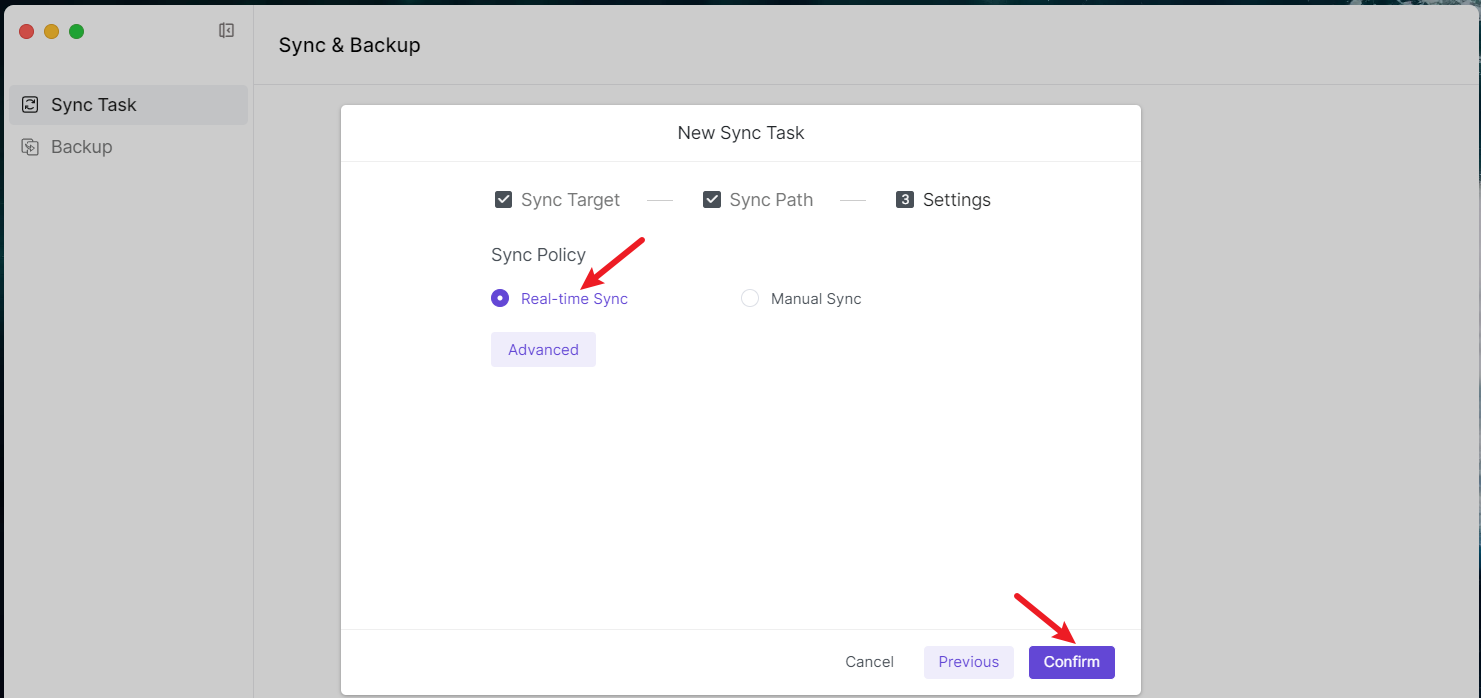 1.1.4 Check the sync status and wait for the synchronization to complete.
1.1.4 Check the sync status and wait for the synchronization to complete. 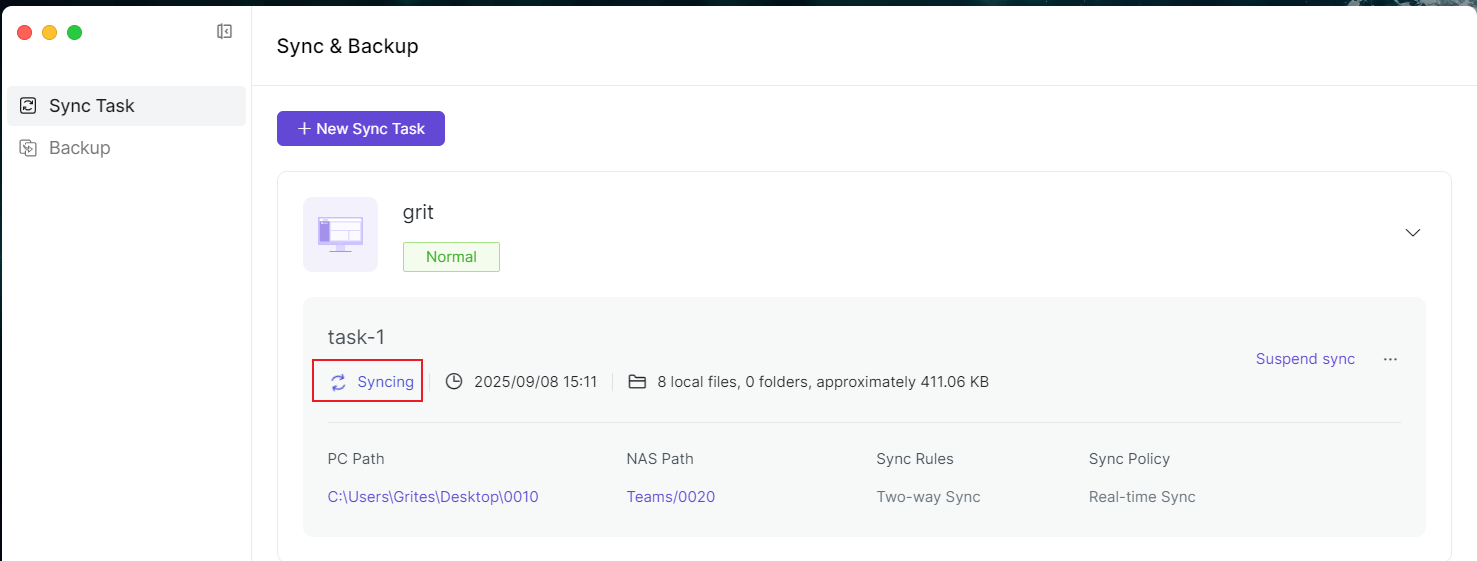
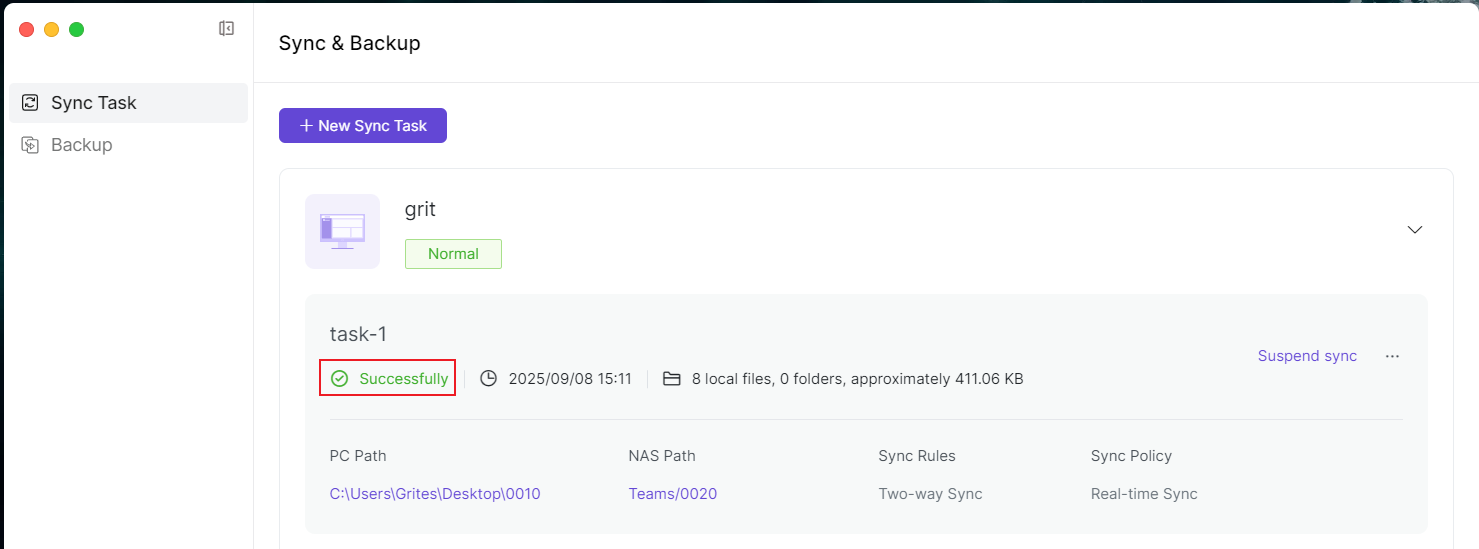
1.2 Sync with another Zettlab NAS
1.2.1 Open 【Sync & Backup】, create a new sync task, and select 【Sync with another Zettlab NAS】. 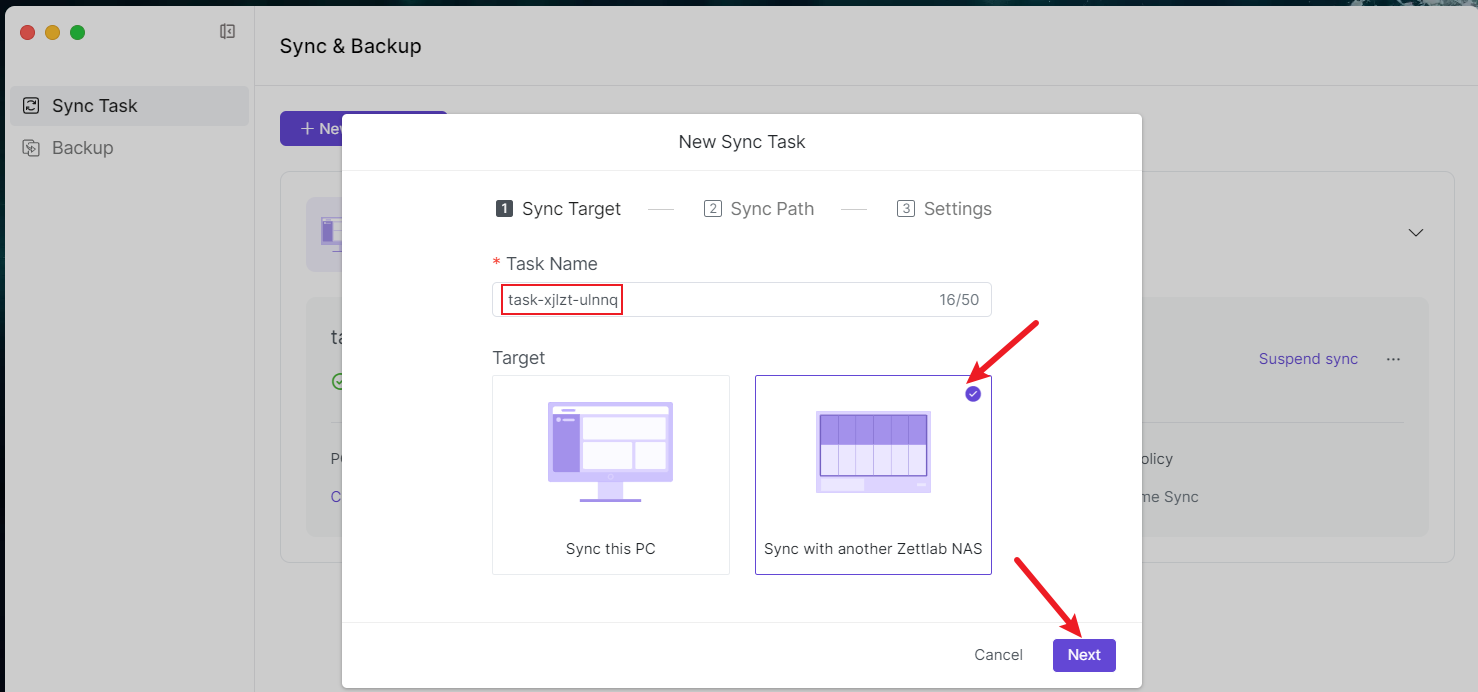 1.2.2 Fill in the login information for the other Zettlab NAS, and configure the sync path, rules, and policies.
1.2.2 Fill in the login information for the other Zettlab NAS, and configure the sync path, rules, and policies. 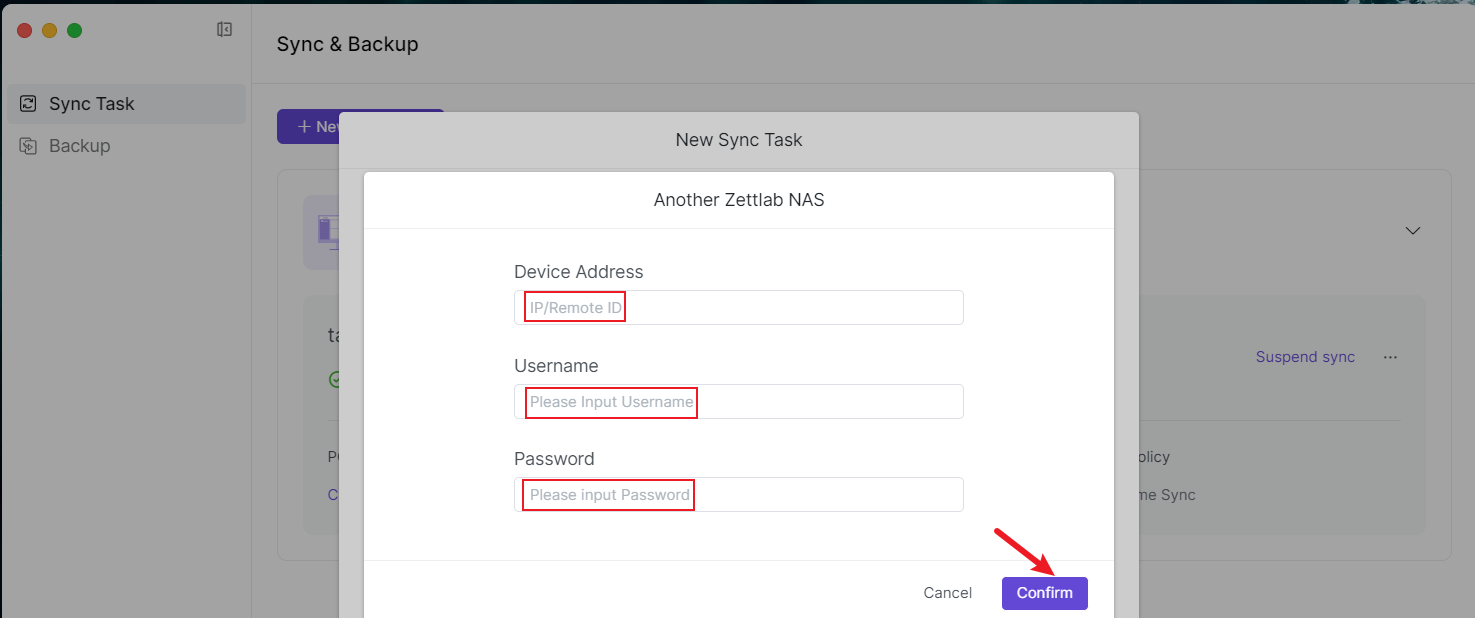

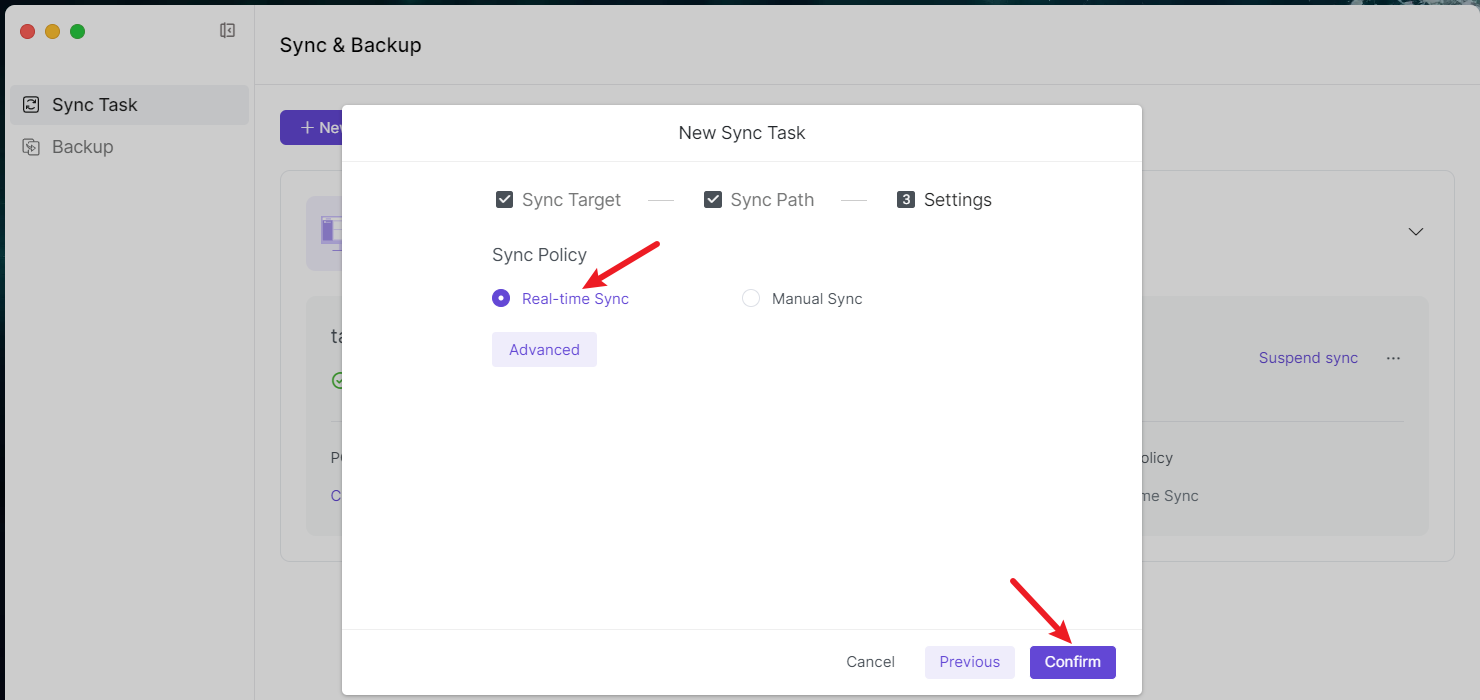 1.2.3 Check the sync status and wait for the synchronization to complete.
1.2.3 Check the sync status and wait for the synchronization to complete. 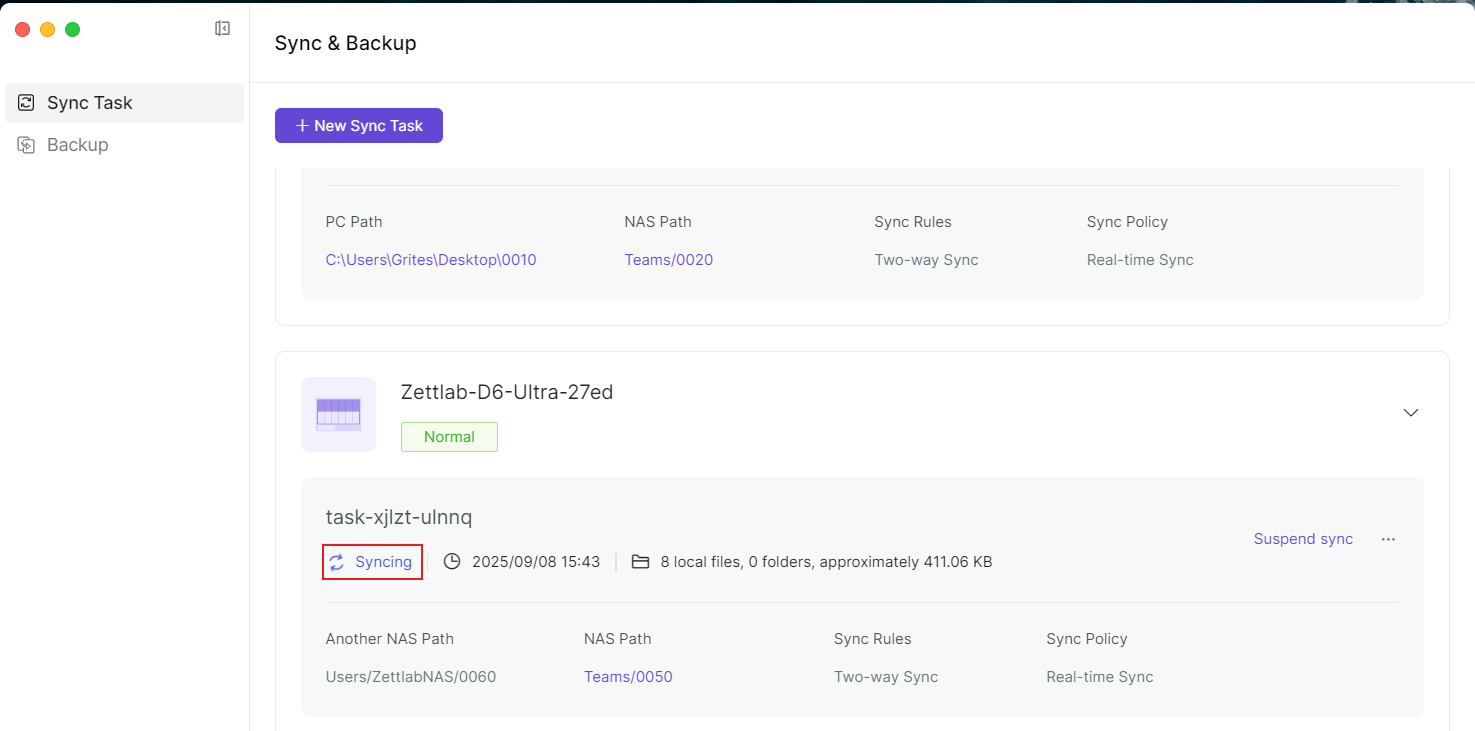
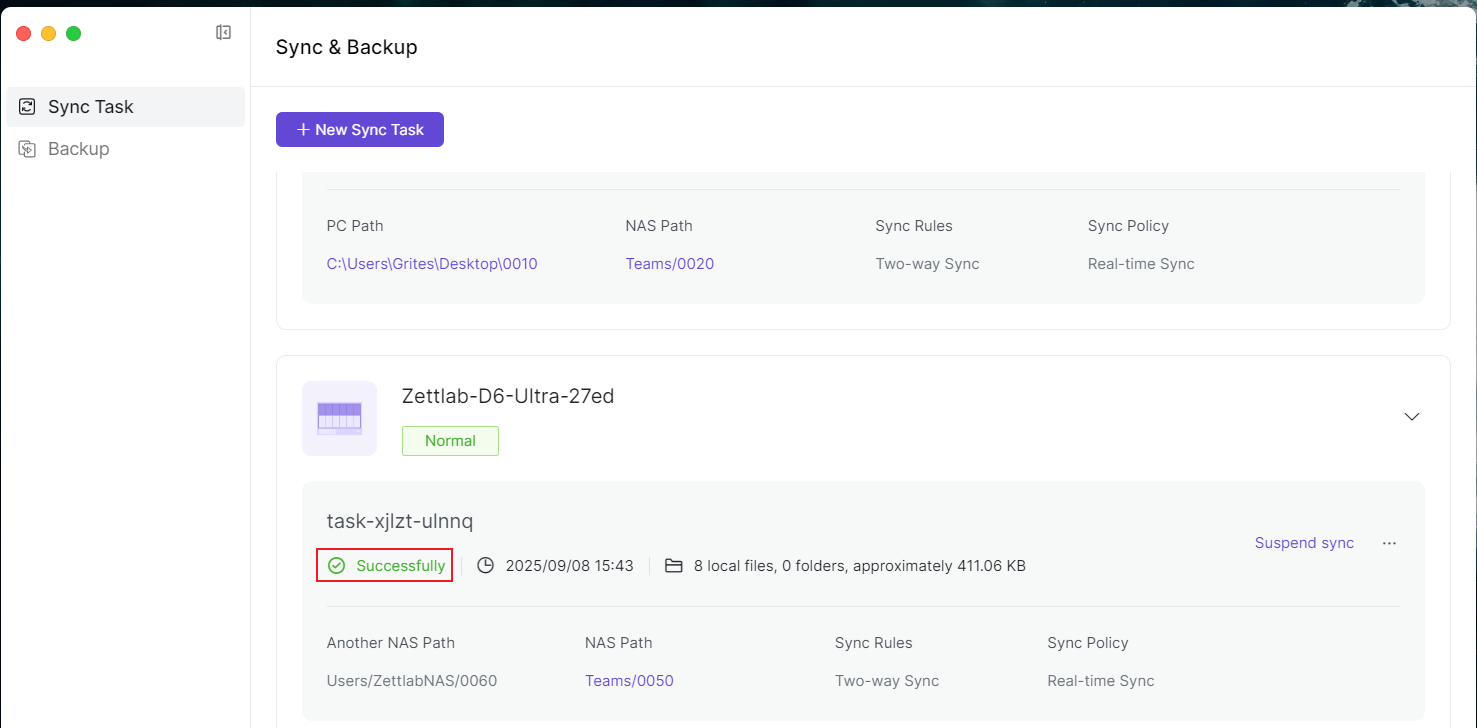
Backup
In 【Sync & Backup】, the backup function refers to the process of copying data to another destination location.
2.1 Backup to this NAS
2.1.1 Download and install the corresponding version of the client software according to your computer's operating system. Download link: https://www.zettlab.com/support/download
2.1.2 Use the client to log in to Zettlab NAS, then search for 【Sync & Backup】 in the 【App Store】 and install it. 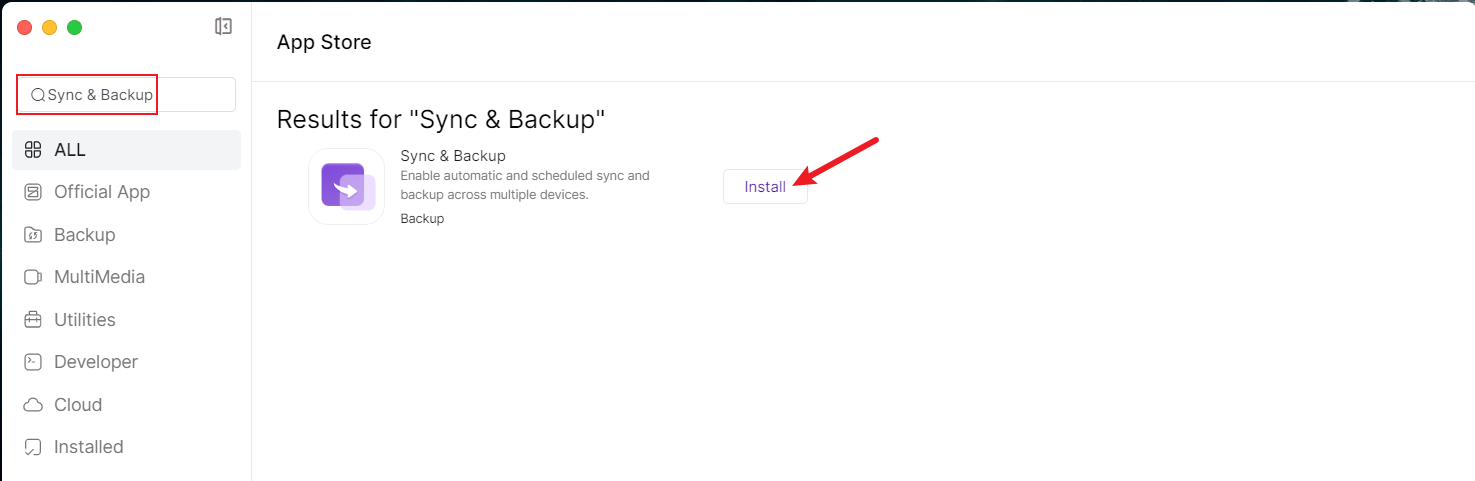 2.1.3 Open 【Sync & Backup】, create a new backup task, and select 【Backup to this NAS】.
2.1.3 Open 【Sync & Backup】, create a new backup task, and select 【Backup to this NAS】. 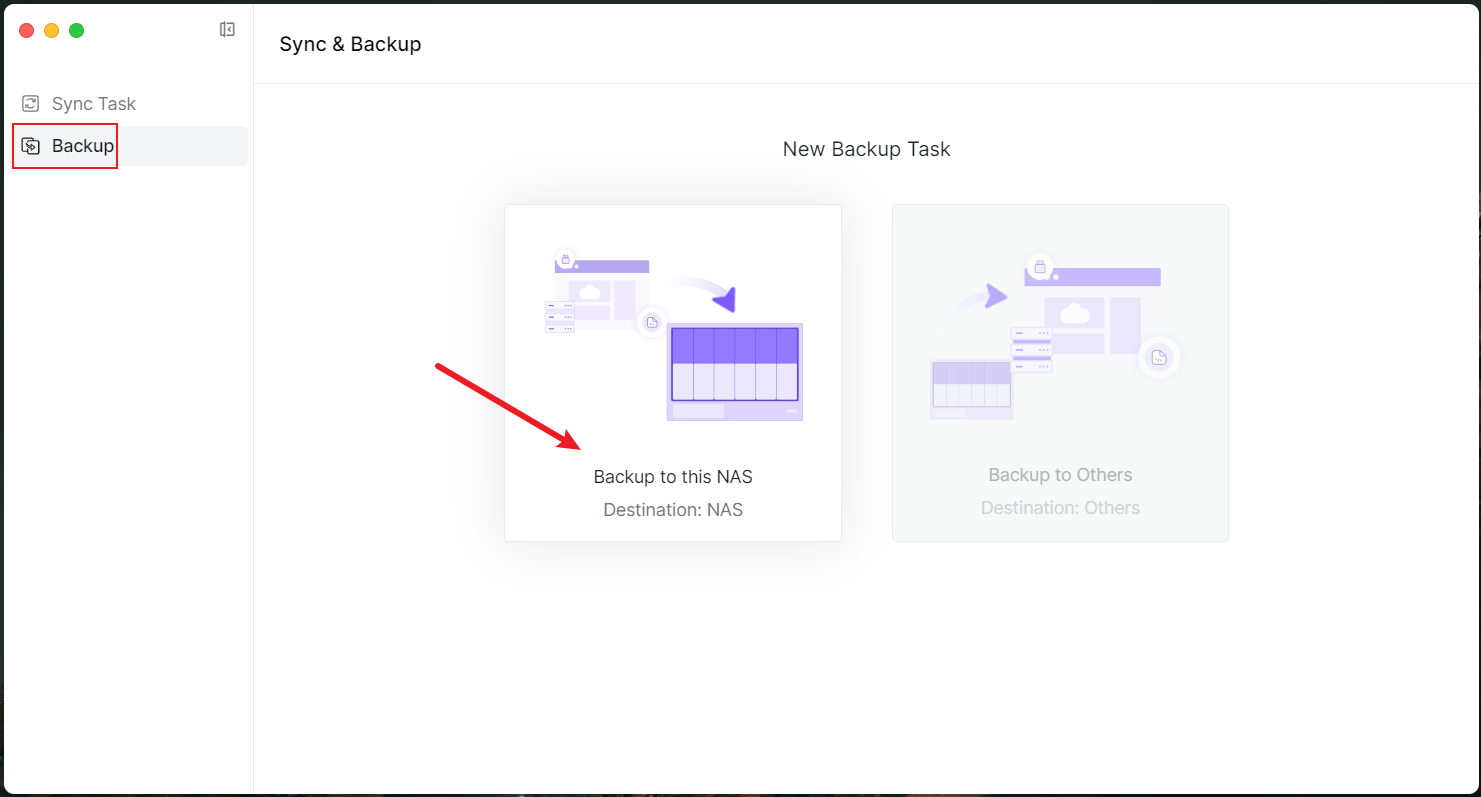 2.1.4 Select an appropriate backup source based on your situation. Here we use backing up this NAS as an example.
2.1.4 Select an appropriate backup source based on your situation. Here we use backing up this NAS as an example. 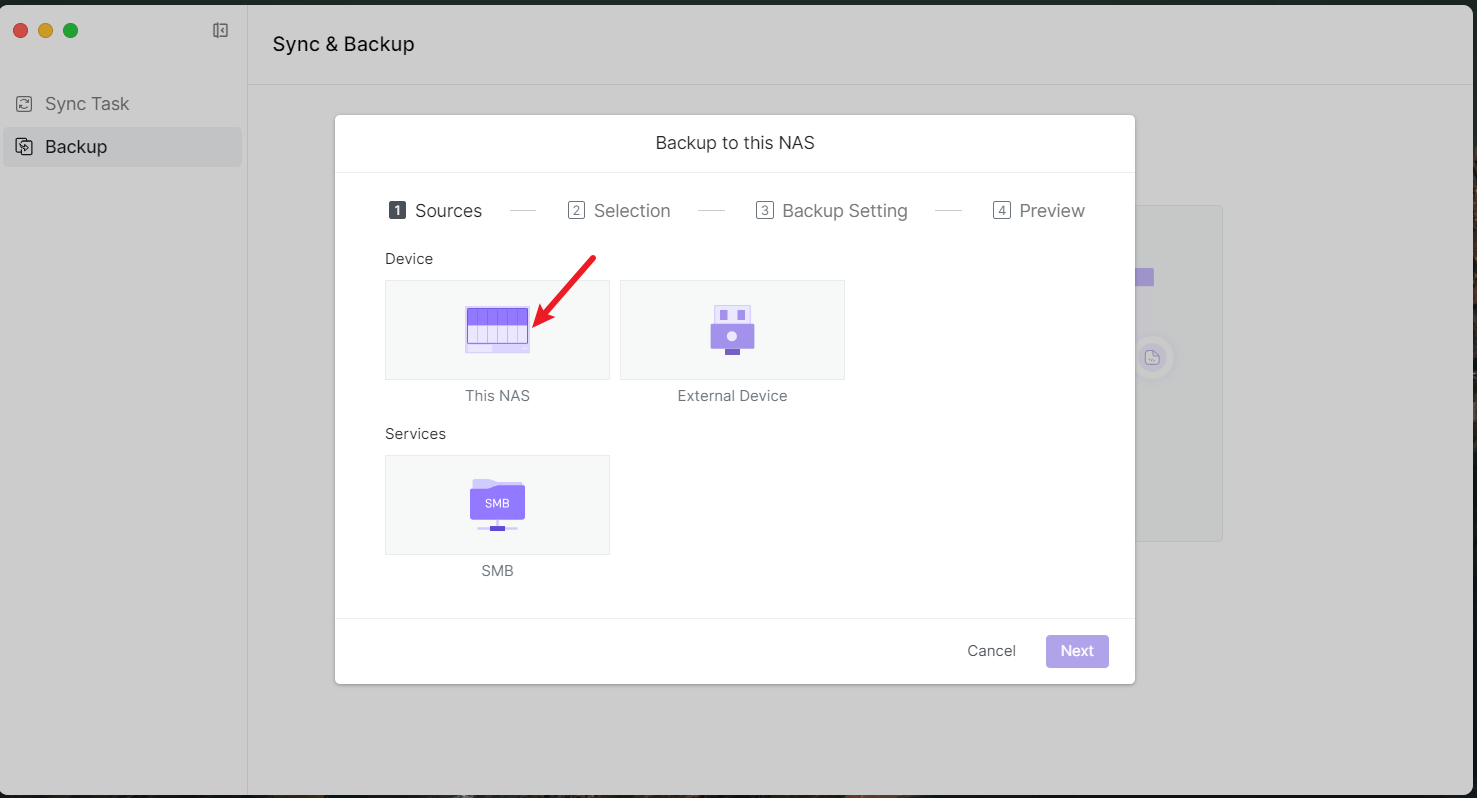 2.1.5 Select the backup source path and destination path.
2.1.5 Select the backup source path and destination path. 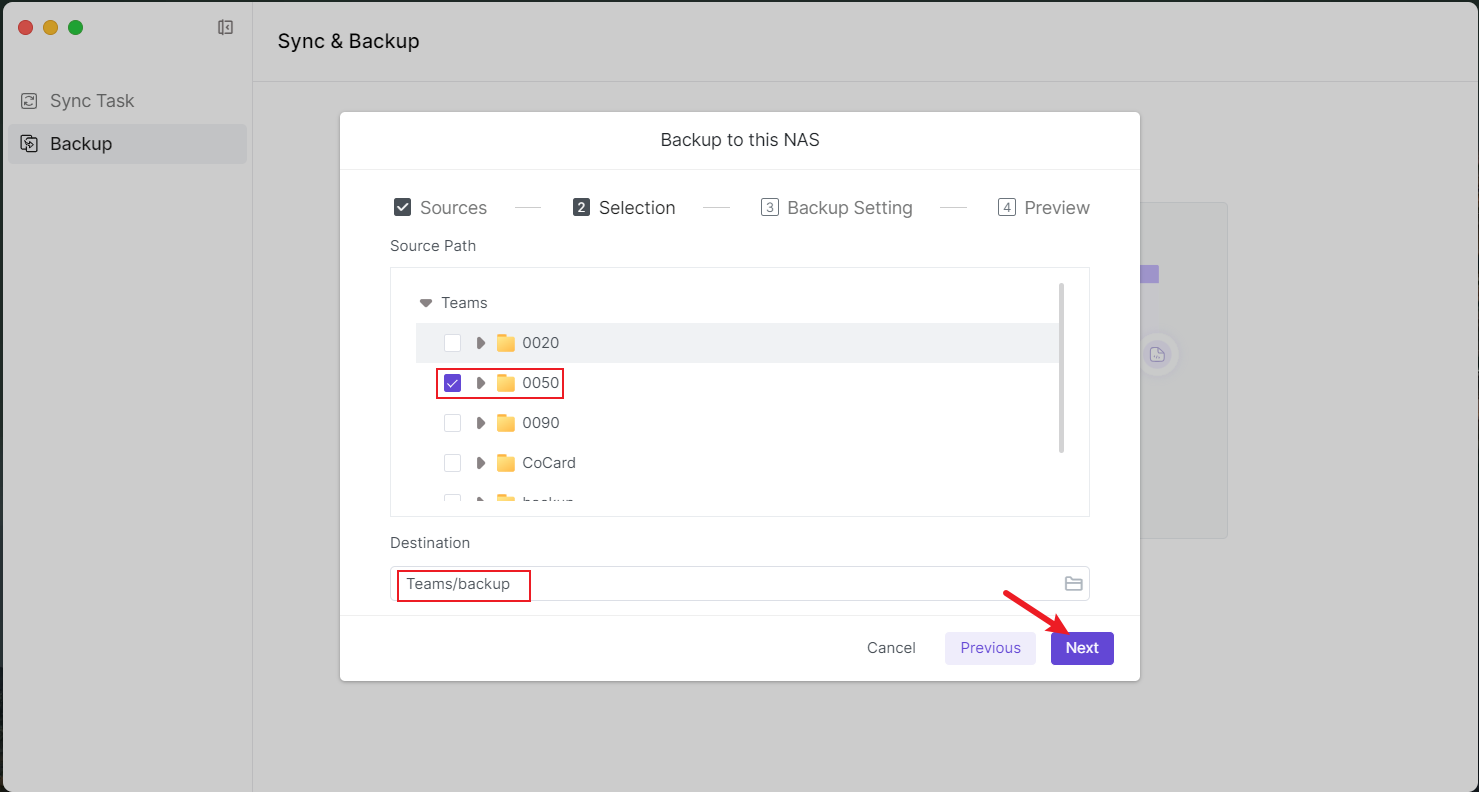 2.1.6 Select the backup policy.
2.1.6 Select the backup policy. 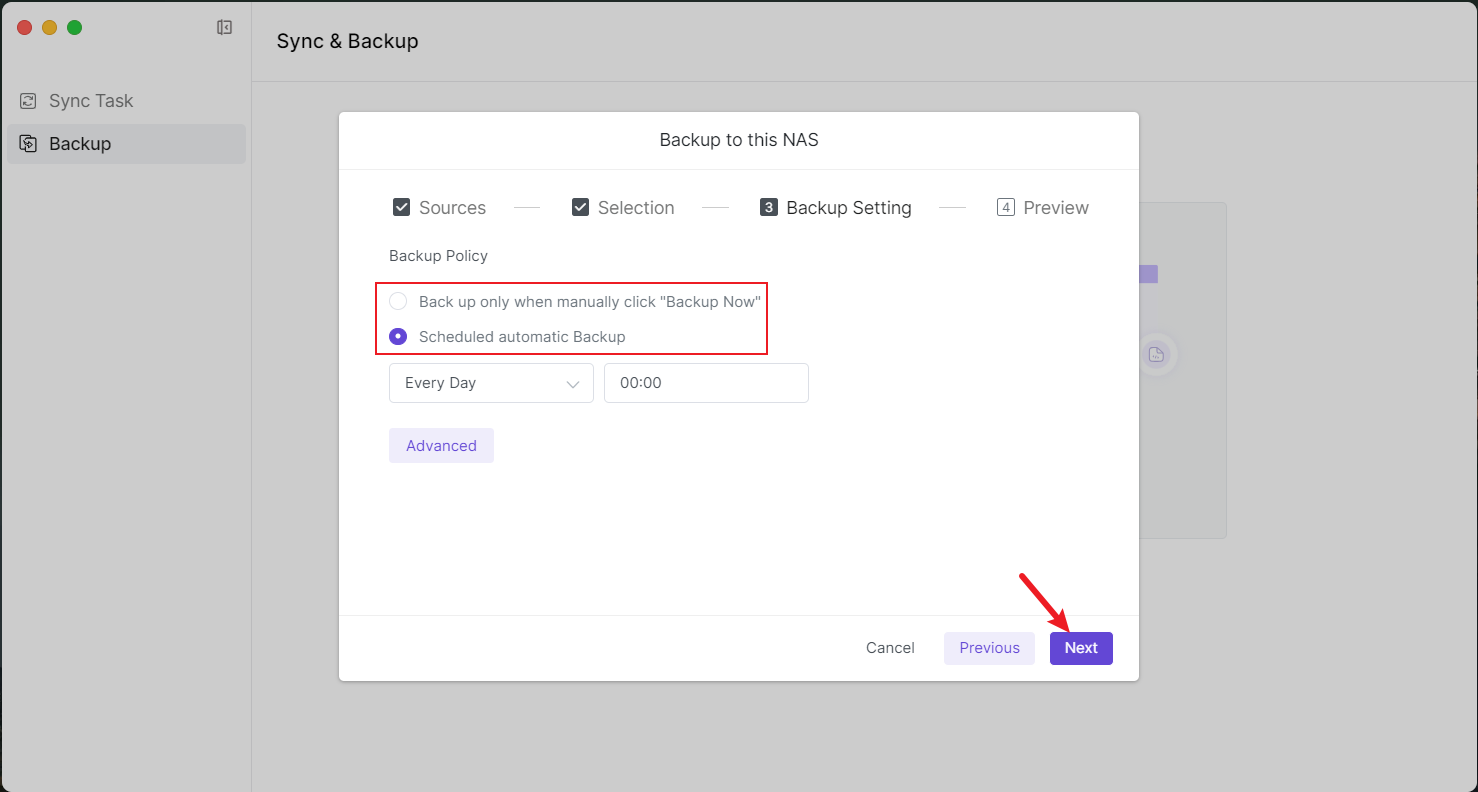 2.1.7 Confirm the backup task.
2.1.7 Confirm the backup task.