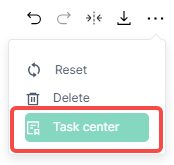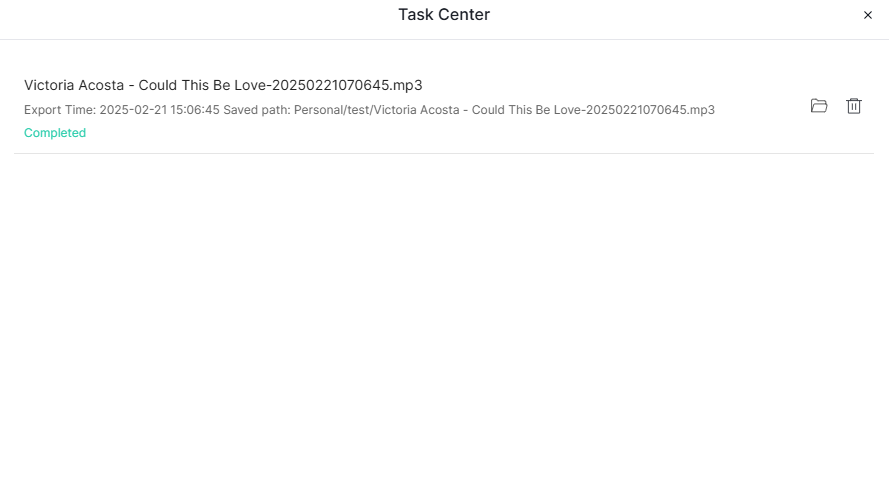Clip
Clip intuitively displays transcription results of audio and video with voice content in chronological order, and provides rich features to improve your processing efficiency of materials. In Clip, you can:
- Quickly browse the content in audio and video
- Adjust the playback speed of audio and video
- Search for keywords that appear in audio and video (exact matching and fuzzy matching)
- Click keywords to jump to keyframes
- Edit, delete, or split keywords and segments
- Edit audio and video by selecting transcription results
- Export subtitles in ass or srt format
- Merge export or separately export selected segments Whether you're doing rough cuts of video presentations or viewing academic lectures and technical speeches, Clip can greatly simplify your workflow.
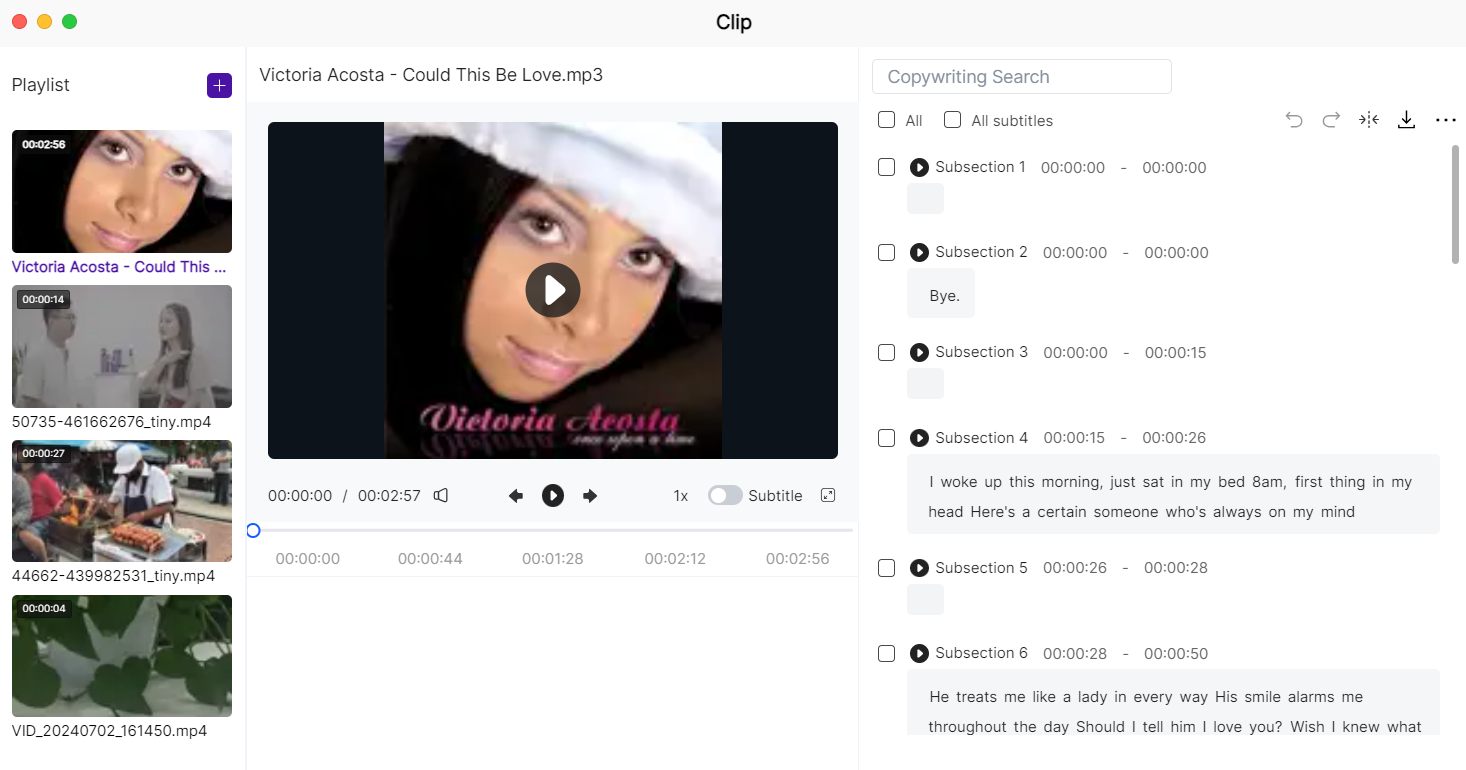
1. Interface Introduction
The Clip interface can be divided into three parts from left to right. 1.1 Playlist Area: Videos you add to Clip will be displayed here. You can add multiple videos for editing to achieve quick switching. 1.2 Video Playback Area: Like most video playback software, you can here:
- Adjust volume
- Select previous video or next video
- Choose video quality (currently unavailable)
- Adjust video speed
- Show video subtitles
- Show fullscreen playback
- Select video progress 1.3. In the operation area, you can see the keyword search box, subtitle checkboxes, and some operation icons. The following sections will explain this in more detail.
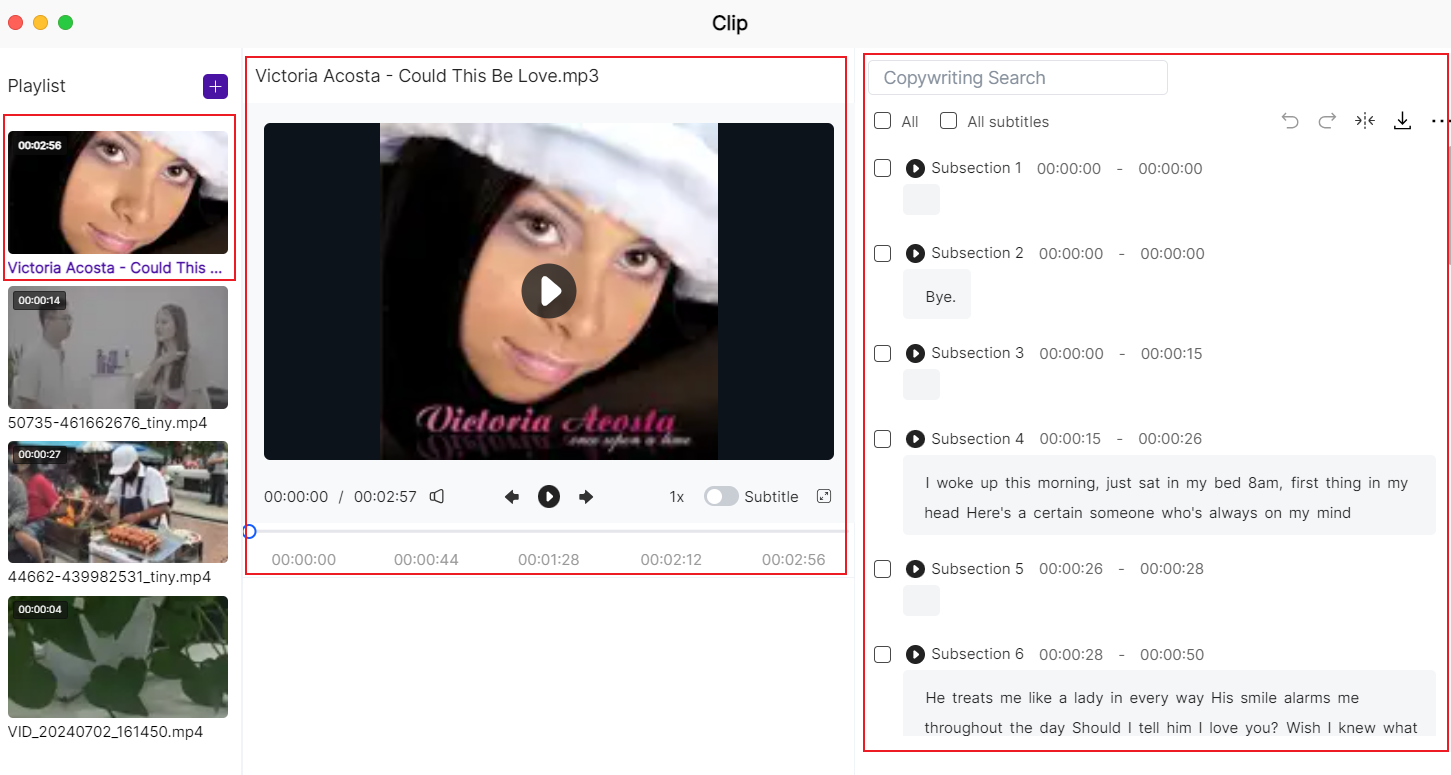
2. Getting Started
2.1 Adding Videos to Playlist
Before using Clip for the first time, please upload the videos you want to edit to your NAS. Then, add the videos to Clip's playlist in any of the following ways. 2.1.1 Select the videos you want to edit, click the exclamation mark (Details) in the upper right - click the small scissors-shaped icon next to Summary. 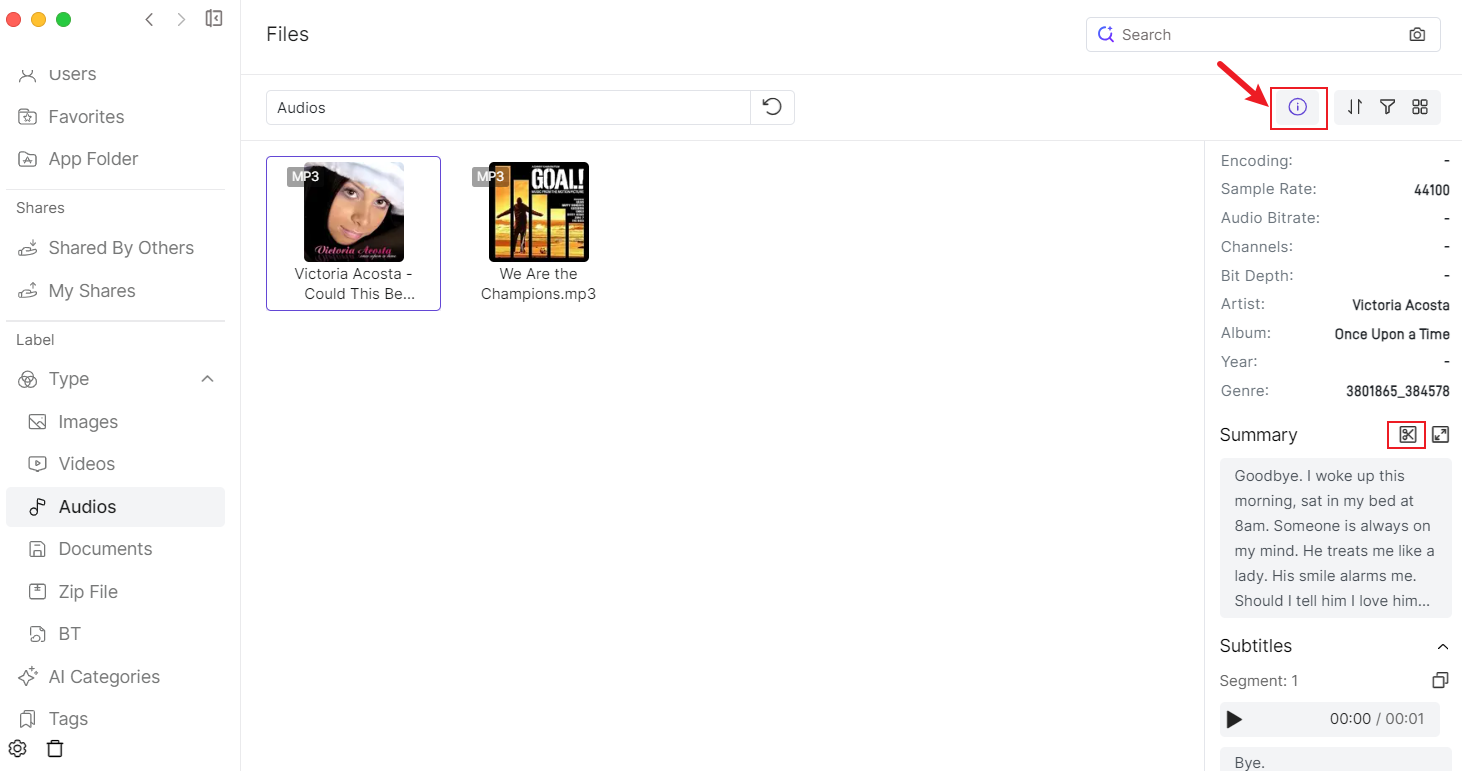 2.1.2 Open Clip directly, select the folder where the videos are located, and add the videos to the playlist.
2.1.2 Open Clip directly, select the folder where the videos are located, and add the videos to the playlist. 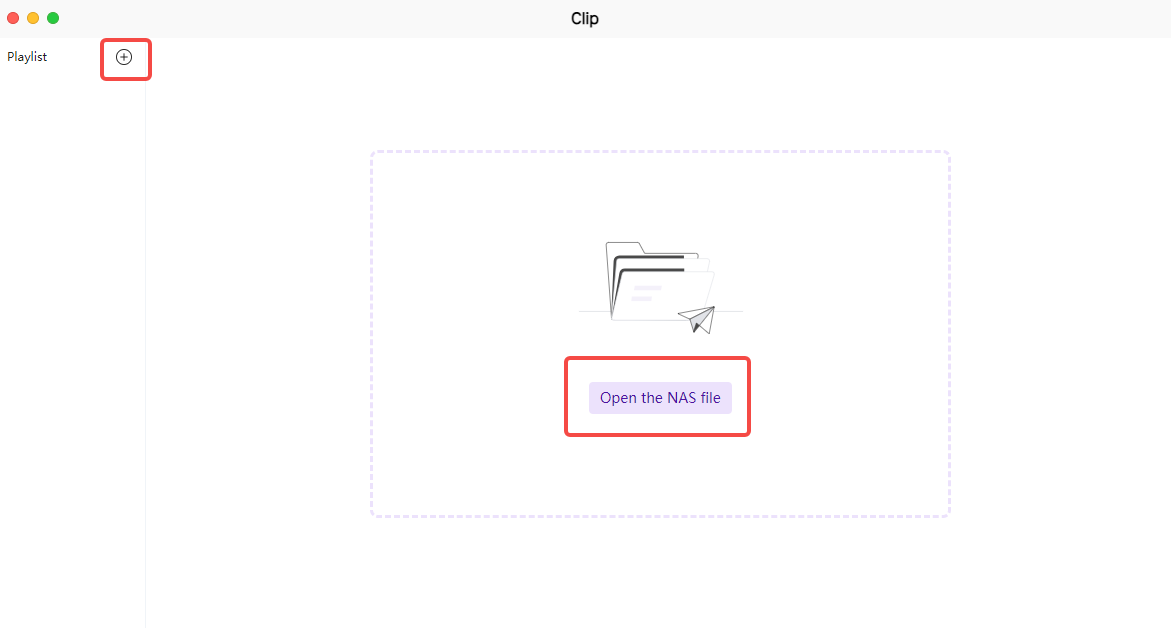 Reminder: Uploaded data needs to be processed by AI before it can be successfully added to Clip. You can select a file in Files, click the small exclamation mark icon (Details) in the upper right corner to view Task Status. If it shows Processing, it means the data is still being processed, while Finished indicates the data processing is complete.
Reminder: Uploaded data needs to be processed by AI before it can be successfully added to Clip. You can select a file in Files, click the small exclamation mark icon (Details) in the upper right corner to view Task Status. If it shows Processing, it means the data is still being processed, while Finished indicates the data processing is complete. 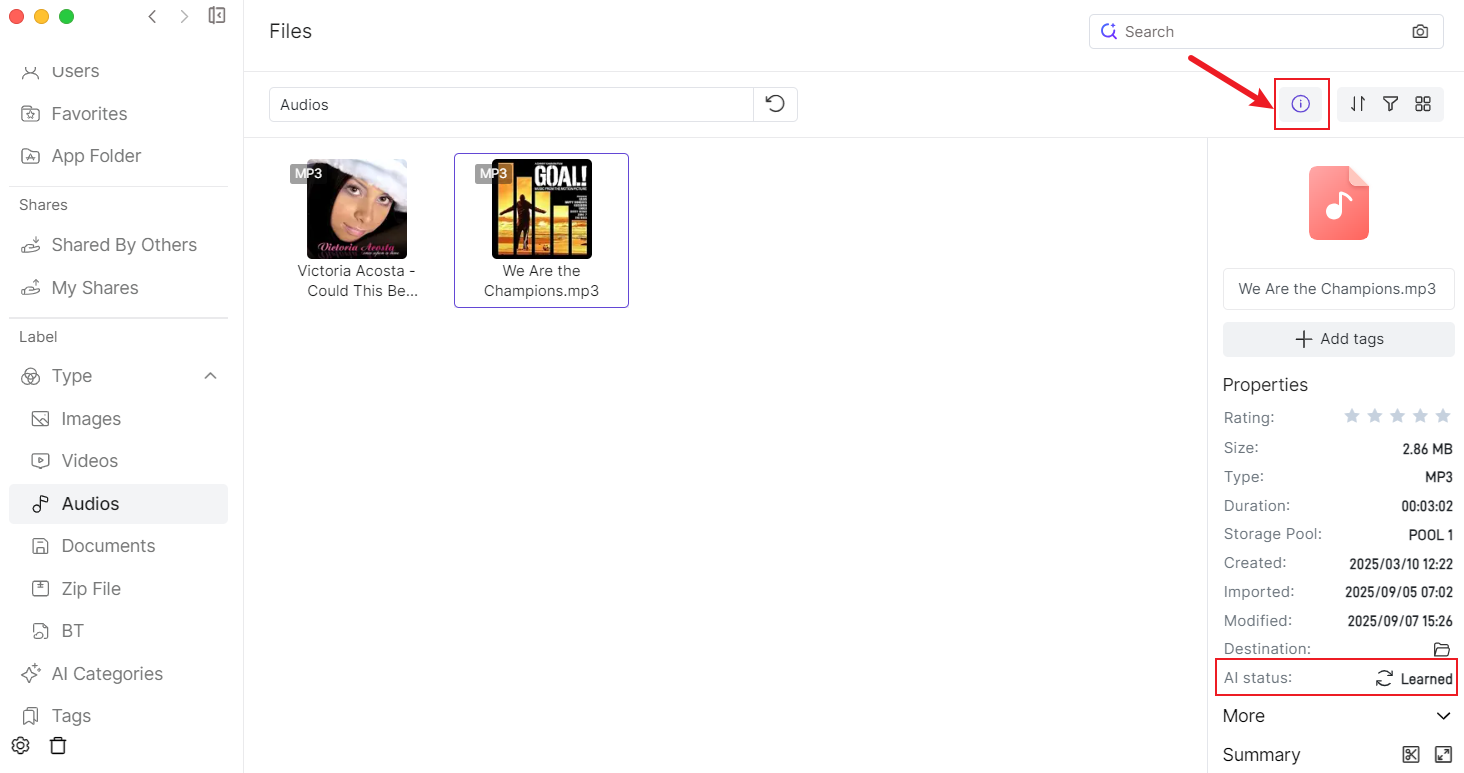
2.2 Searching Keywords
In the search box at the top of the operation area, you can quickly search for keywords that appear in audio and video. Please note that this search result can both exactly match (words in the red box in the example, including but not limited to "pro", all in the order of "pro") and fuzzily match (words in the blue box, including the three letters p, r, o, but not necessarily in strict order). 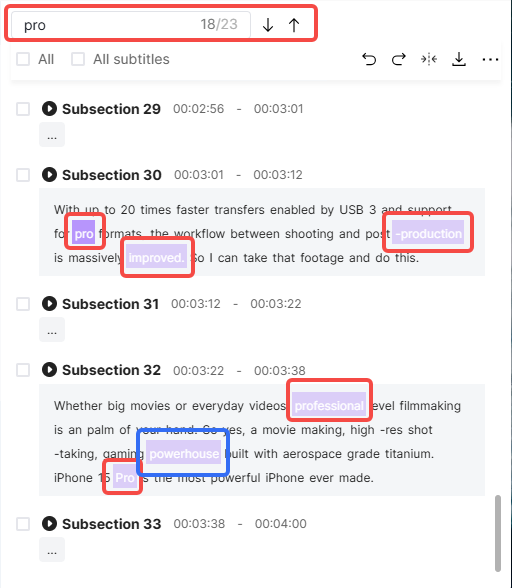
2.3 Selecting Transcribed Subtitles
When you select All, all segments including breaths and pauses will be selected. When you select All subtitles, only segments with spoken content will be selected, while breaths and pauses will not be selected. Of course, you can also freely select the segments you want to keep according to your needs. 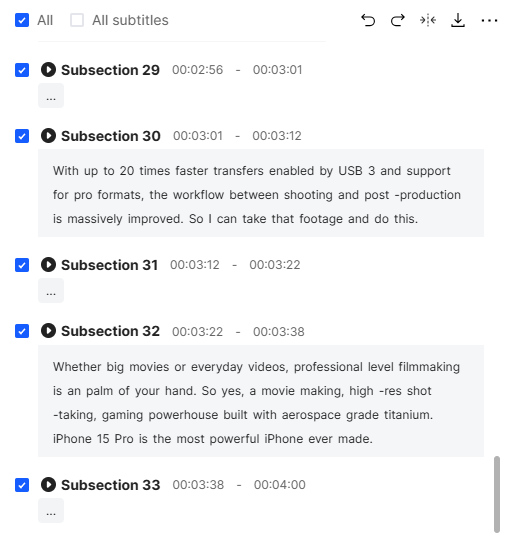
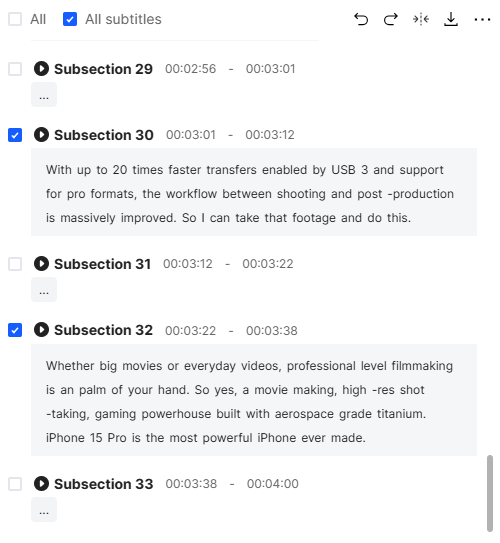
2.4 Editing, Splitting, Deleting Keywords
When you select a keyword, you can perform three operations on it: Edit, Split, and Delete.  Edit: Edit this keyword, usually used when you think the keyword recognition is incorrect, or when you want to make the format more standardized.
Edit: Edit this keyword, usually used when you think the keyword recognition is incorrect, or when you want to make the format more standardized. 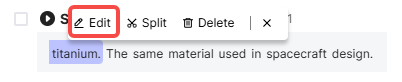
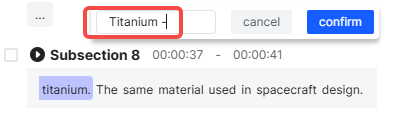 Split: Separate this keyword from its context.
Split: Separate this keyword from its context. 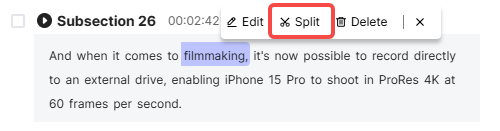
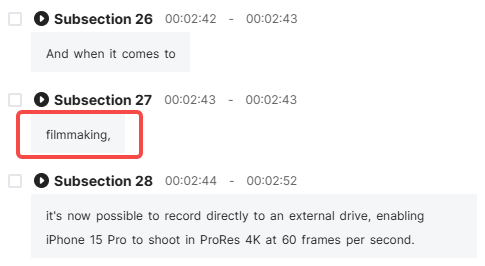 Delete: Delete this keyword. At the same time, the keyframe corresponding to this keyword in the audio and video will also be cut out, so that this keyword will not be read out.
Delete: Delete this keyword. At the same time, the keyframe corresponding to this keyword in the audio and video will also be cut out, so that this keyword will not be read out. 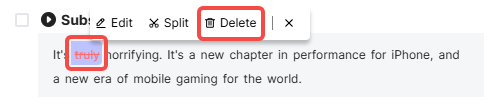
2.5 Undo and Redo
Clip also has the two most common operations in video editing:
- Undo: Revert the most recent edit operation.
- Redo: Re-execute the most recently undone operation.
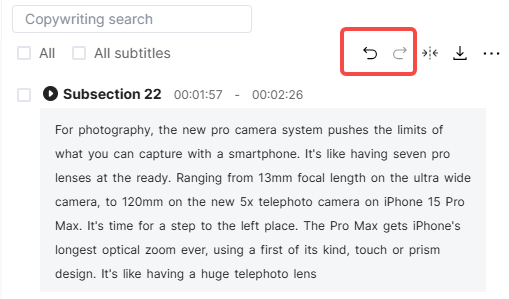
2.6 Splitting Segments
There are two ways to split a long segment into multiple segments:
- Click on an empty space to create a split point, click Split, and the long segment will become two segments from this point.
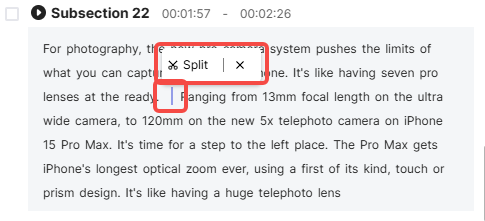
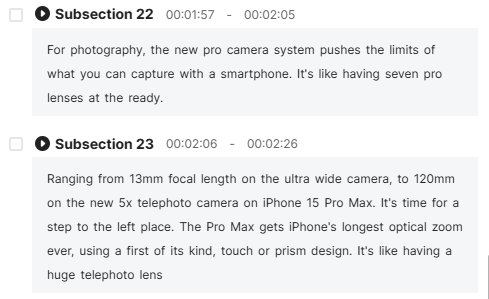
- In a long segment, long-press to select the part you want to split, click Split, and that segment will be separated from its context.
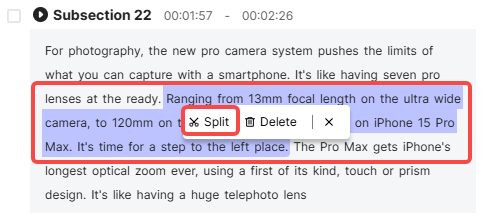
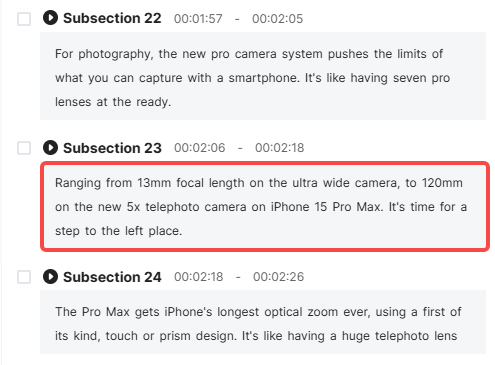
2.7 Merging Paragraphs
After selecting the paragraphs you want to merge, click the merge icon in the upper right corner to merge the two paragraphs into one. 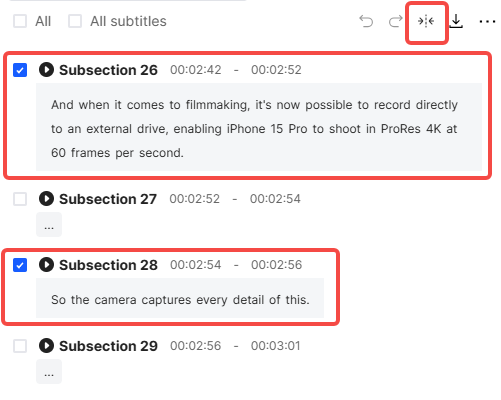
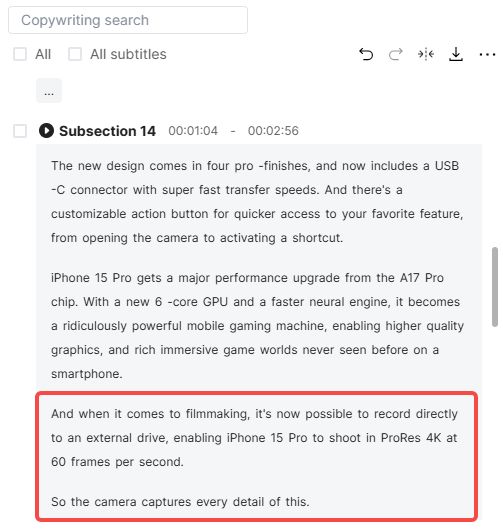
2.8 Resetting or Deleting Segments
When you've edited subtitles for multiple segments but now want to undo these operations, there's no need to click Undo step by step. After selecting these segments, click More-Reset, and these segments will be restored to their original state. 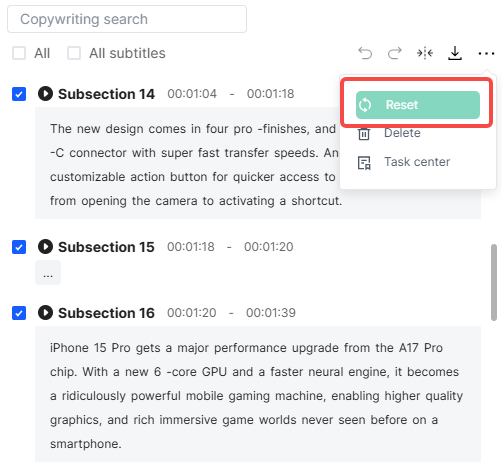 When you want to delete an entire segment, just select this segment and click More-Delete, and it will be deleted. The keyframes corresponding to this segment in the audio and video will also be cut out.
When you want to delete an entire segment, just select this segment and click More-Delete, and it will be deleted. The keyframes corresponding to this segment in the audio and video will also be cut out. 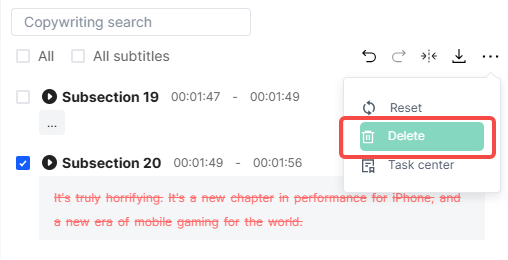
2.9 Exporting
After you've edited and selected the content you want, you can start exporting. Click the export button, and you'll see four options. Choose the option you want and select the export location.
- Export multiple videos: When you've selected multiple segments, each segment will be exported as a separate video.
- Export one video: Merge the content of multiple segments into the same video for export.
- Export subtitles in ass format: Export the selected subtitles in ass format.
- Export subtitles in srt format: Export the selected subtitles in srt format.
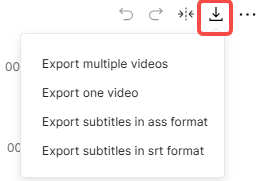
2.10 Viewing Export Progress and Records
In More-Task Center, you can view export progress and history records.