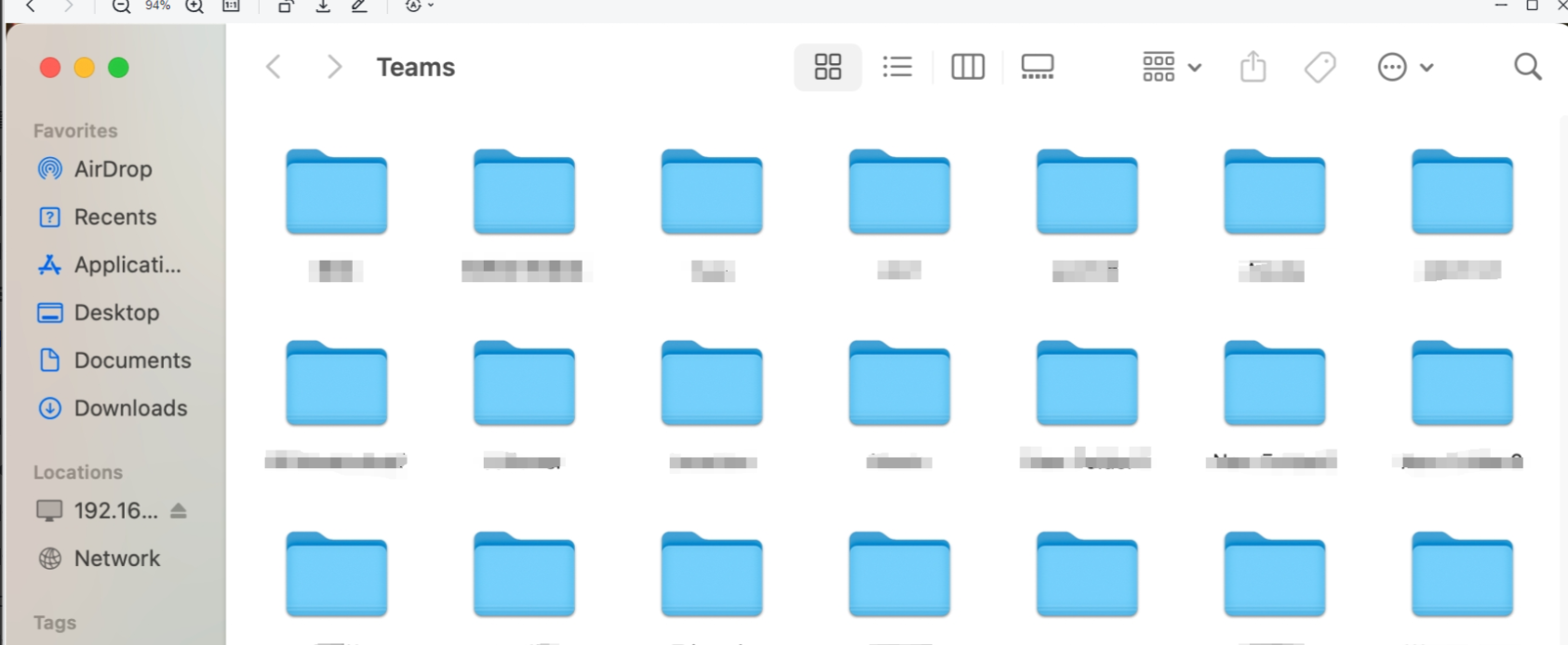SMB Service
SMB enables seamless integration with operating systems such as Windows, macOS, and Linux, achieving file sharing within a local area network. Users can directly access files and folders in the NAS through the SMB protocol, facilitating data storage, backup, and collaboration, suitable for home and small business use.
1. Use SMB Service
1.1 Open the [Sttings] application from below the main interface. 
1.2 After entering the "Settings" page, click [File Services] in the left sidebar to enter the "SMB" settings page. 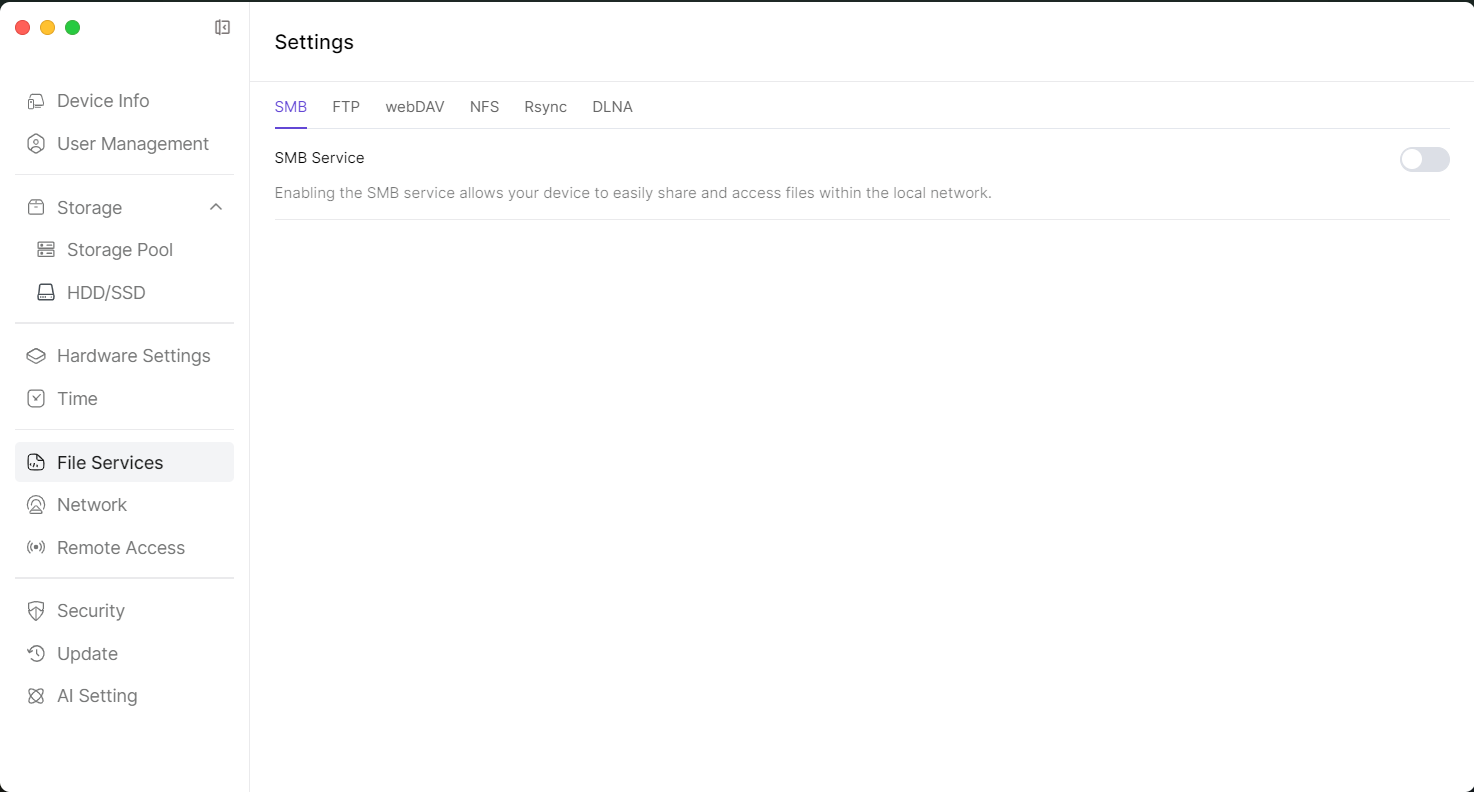 1.3 Click the button to enable "SMB Service" and copy the IP of the corresponding device.
1.3 Click the button to enable "SMB Service" and copy the IP of the corresponding device. 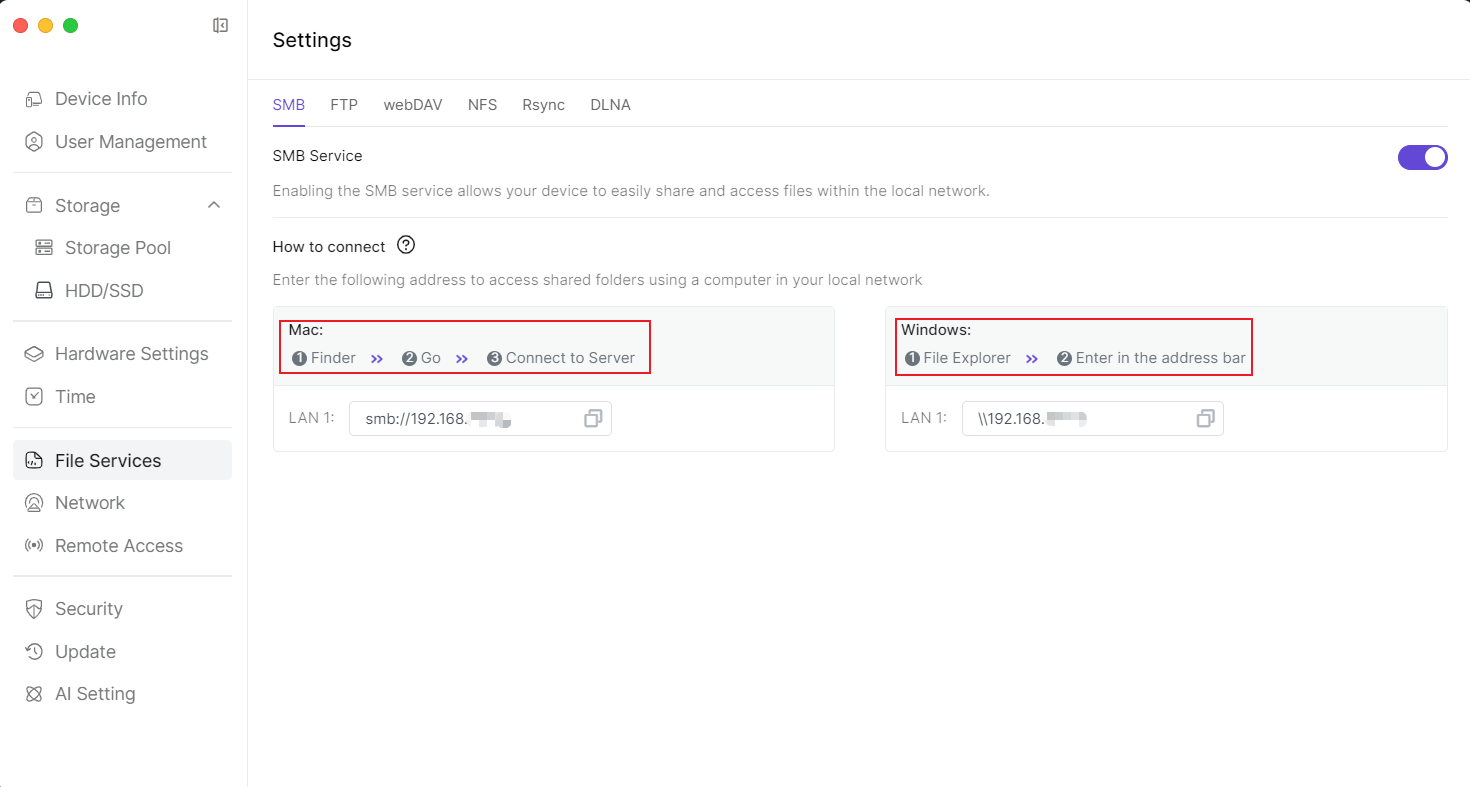
2. PC
2.1 Open your PC's File Explorer, paste the SMB link in the address bar, and then press "Enter" on your keyboard.  2.2 When the "Enter Network Credentials" pop-up appears, enter your NAS username and password, then click [OK] below.
2.2 When the "Enter Network Credentials" pop-up appears, enter your NAS username and password, then click [OK] below. 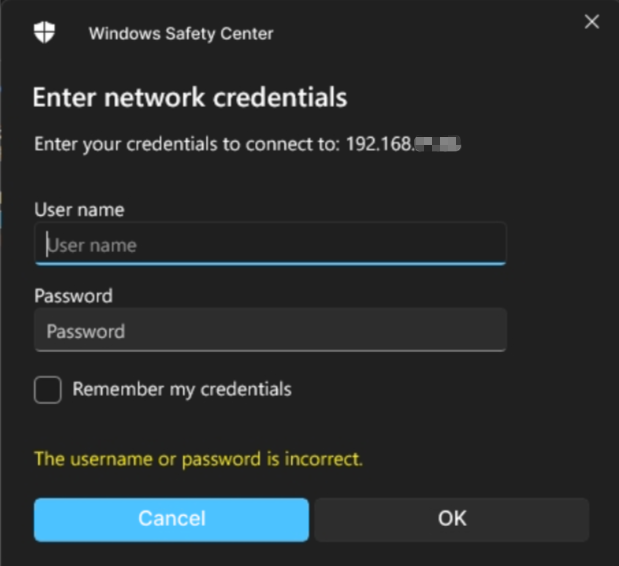 2.3 Access the SMB share
2.3 Access the SMB share 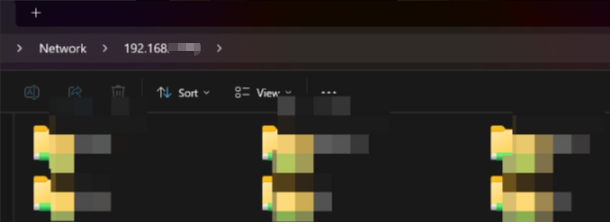
3. MAC
3.1 Open [Finder] on your Mac, select [Go] > select [Connect to Server]. 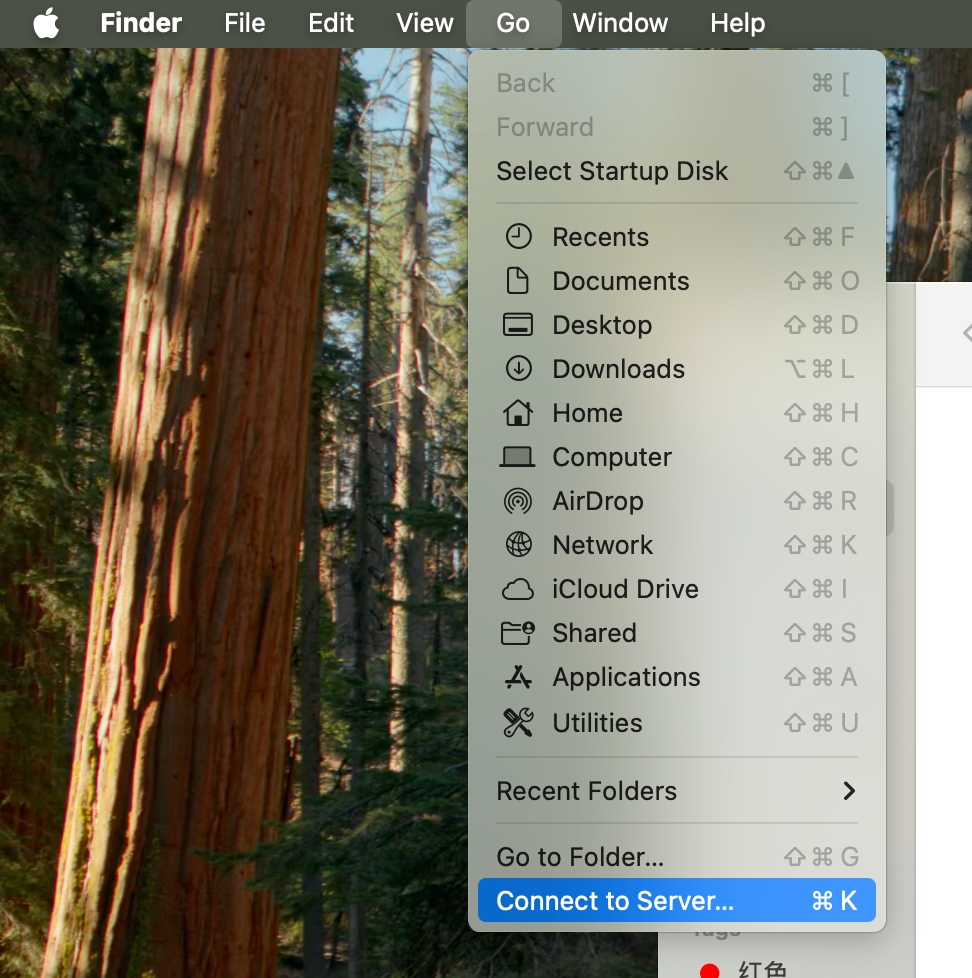 3.2 In the pop-up window, paste the SMB link, then click [Connect] below.
3.2 In the pop-up window, paste the SMB link, then click [Connect] below. 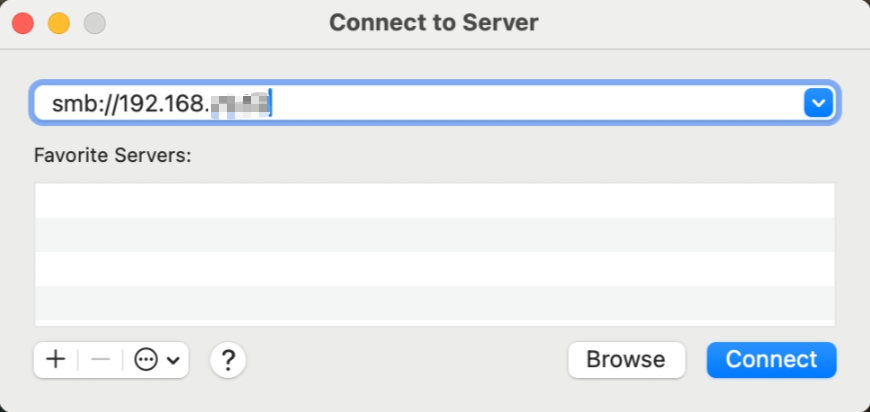 3.3 Enter your username and password, then continue to click [Connect].
3.3 Enter your username and password, then continue to click [Connect]. 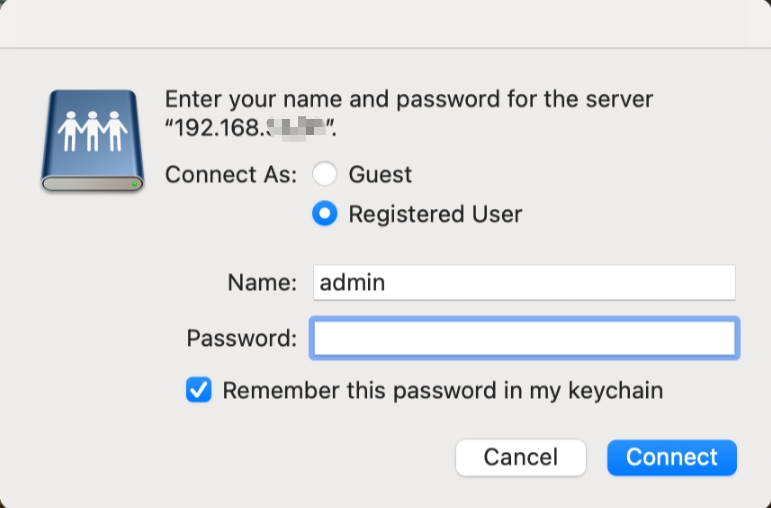 3.4 Select the user file you want to access, then continue to click [OK] below.
3.4 Select the user file you want to access, then continue to click [OK] below. 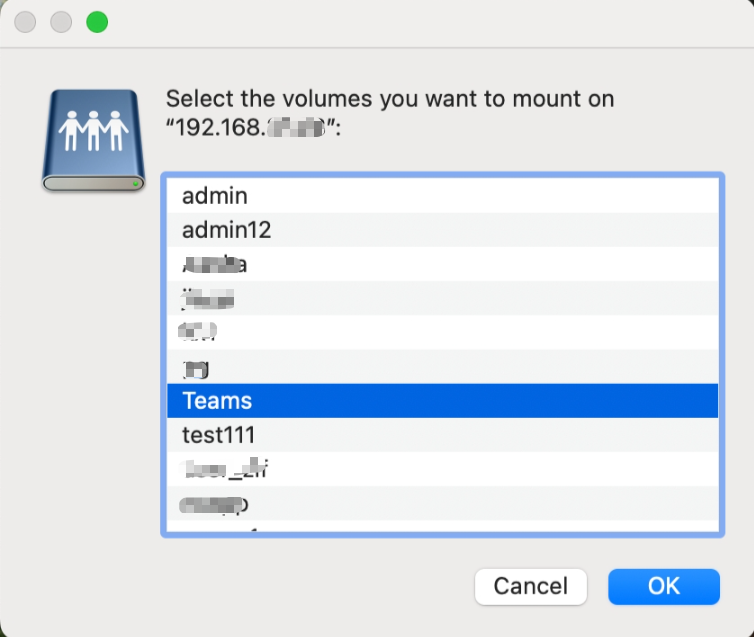 3.5 Successfully logged in
3.5 Successfully logged in