Introduction to ZettAI
ZettAI integrates AI functionalities such as search, document analysis, NAS shortcuts, and offline chat into a single platform, allowing you to access various AI features through an intuitive chat interface.
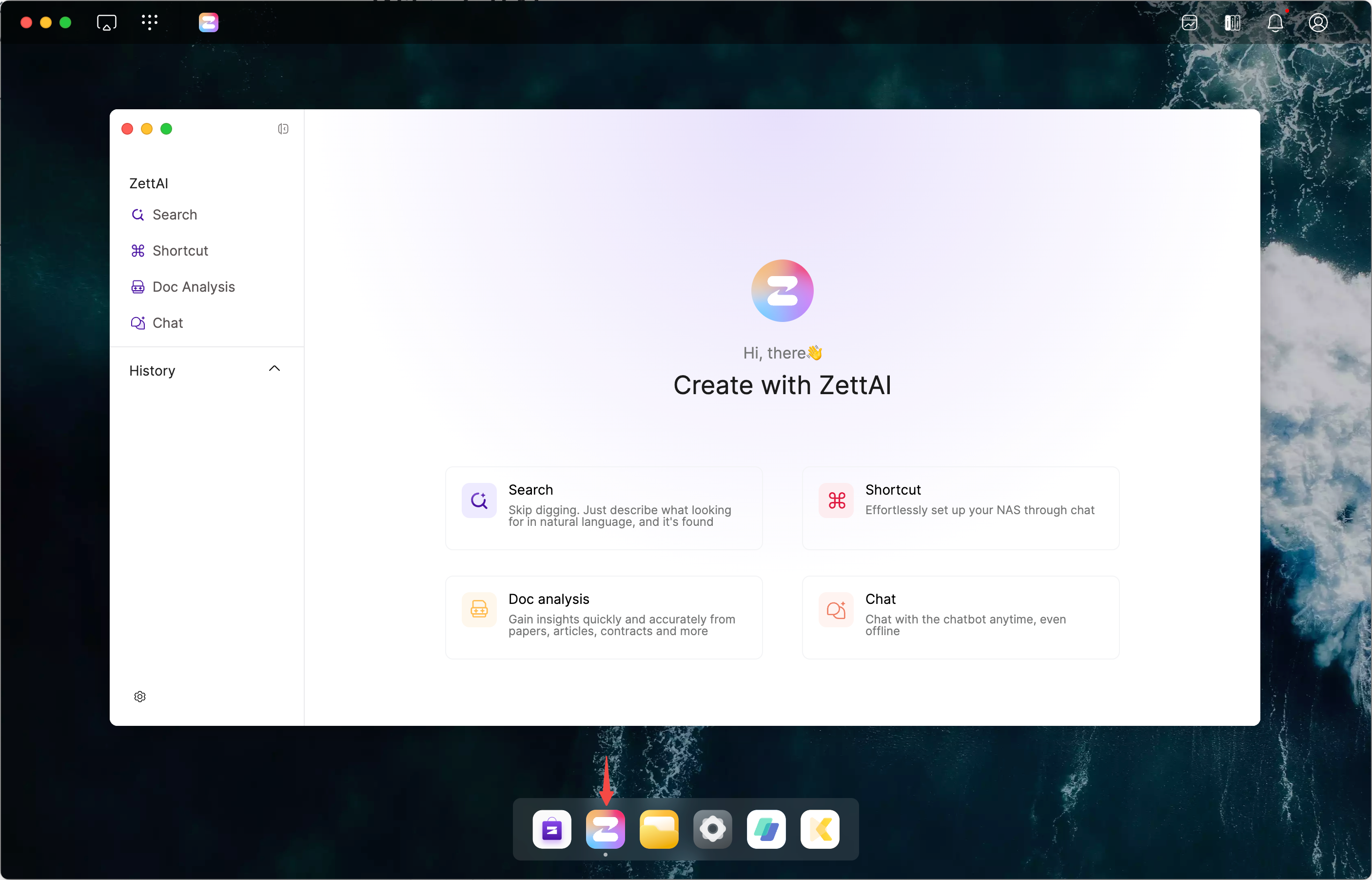
Please note that when you log in through a browser, you can only experience a portion of the features. The full functionality is available through the client.
ZettAI Feature Introduction
Search
When you select Search, you can find content by naturally describing what you're looking for, including metadata. For more precise results, we recommend using detailed descriptions similar to those in the Examples. All data processing is done locally and is not uploaded to the cloud, ensuring your privacy. This feature works even without an internet connection.
With ZettAI, you can search for:
- Images, videos, audio files, and documents that match your description
- Compressed files that match your description
- BT torrents that match your description
- Words within images (currently limited to English)
- Keywords spoken in audio files
- Keywords spoken in videos
- Matching filenames
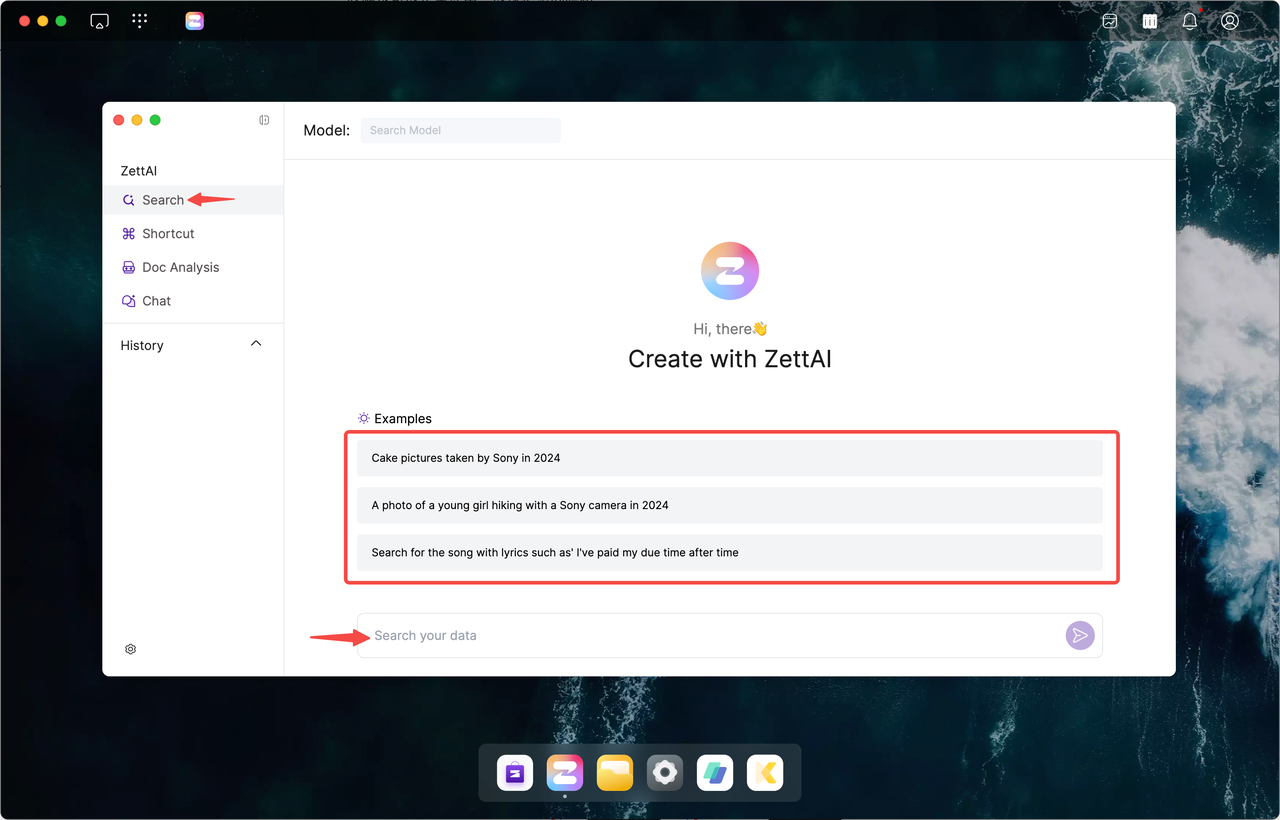
Reminder: As shown in the image, uploaded data must be processed by AI before it can be searched. You can select files in the Files section and click the exclamation mark icon (Details) in the top right corner to check the Task Status. If it shows "Processing," the data is still being handled; "Finished" indicates the data is ready.
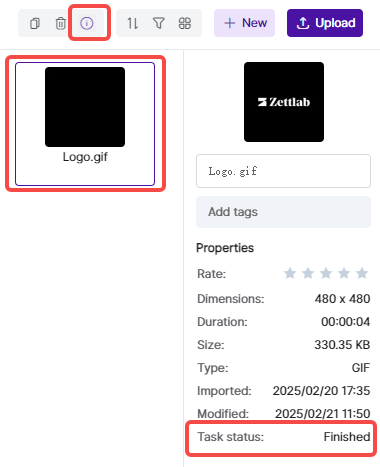
Shortcut
Shortcut allows you to perform basic NAS settings by inputting or clicking on commonly used commands, eliminating the need to navigate through multiple layers in Settings. This simplifies and accelerates your NAS setup process. All operations are local, ensuring privacy and functionality without an internet connection.
Taking the creation of a sub-account as an example:
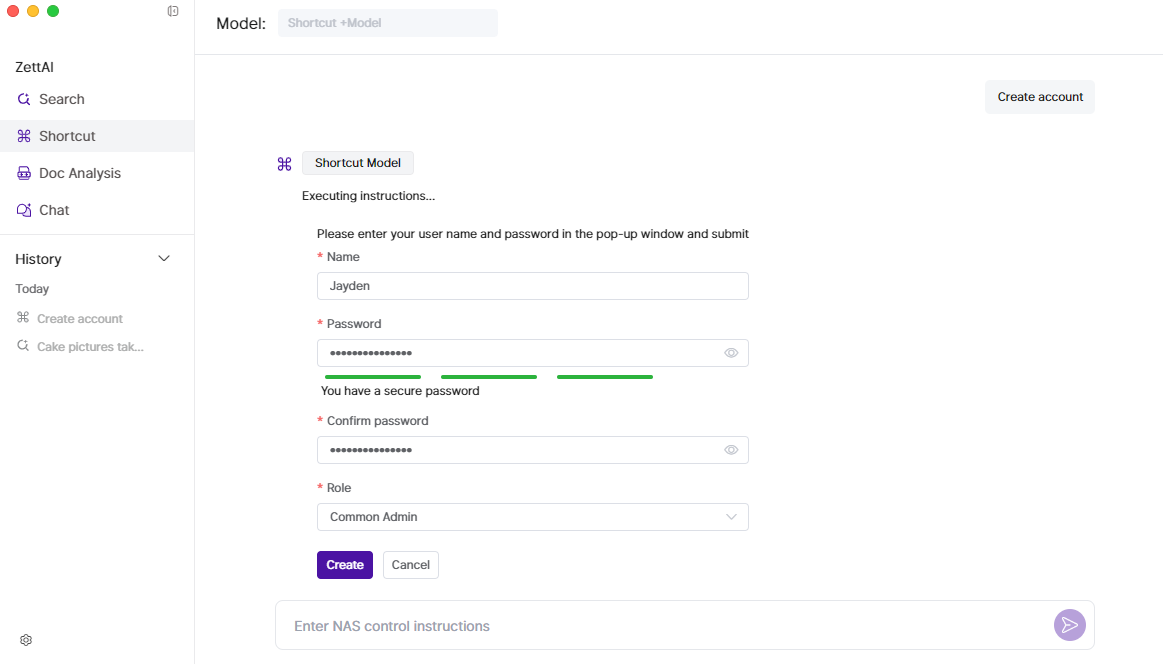
Here are the commonly used commands that can currently be implemented:
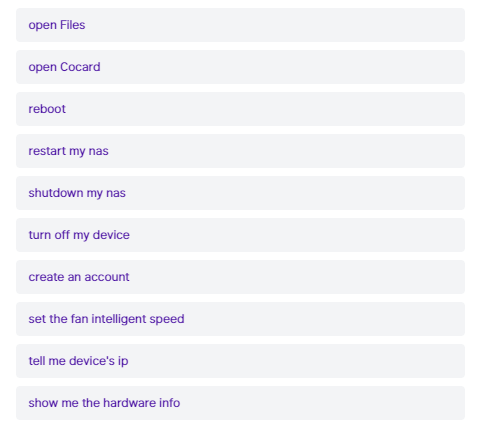
Document Analysis
ZettAI can locally and offline learn from and understand all your uploaded documents, enabling you to converse and ask questions about them in a chat format. Before using this feature for the first time, please download a language model to your computer as instructed. Once downloaded, you can use this feature even without an internet connection.
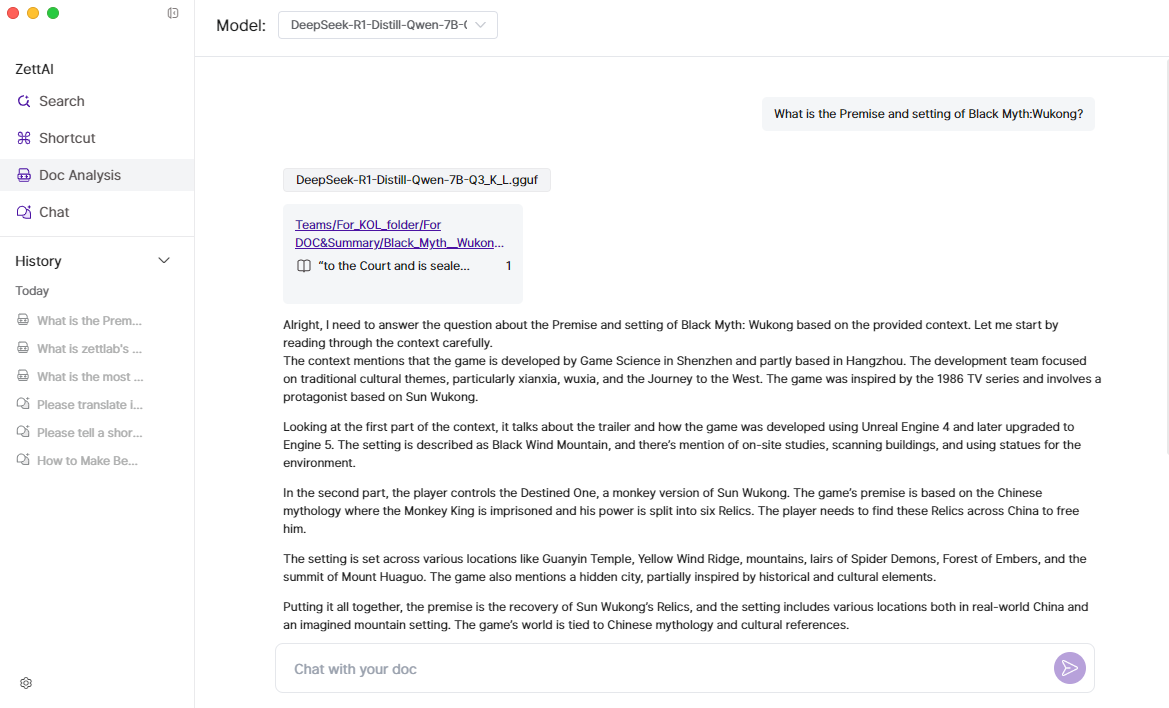
Download Steps:
- Enter the Doc Analysis interface and click Go to enter the large language model download interface.
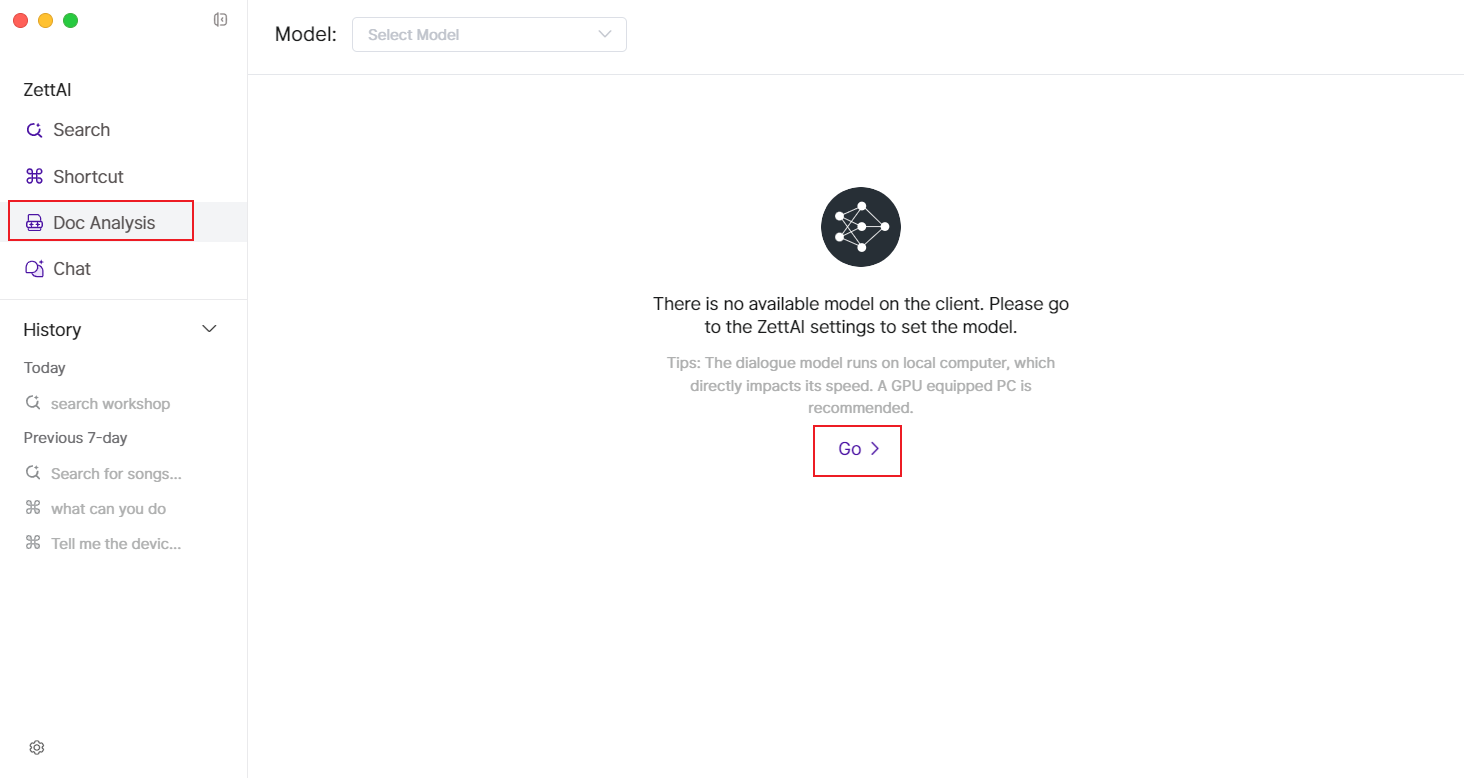
- Upon entering the large language model download interface, you can directly search for the language model you desire in the search bar; alternatively, you can scroll down the list on the interface to find your preferred language model and click the [Install] button to download it directly.
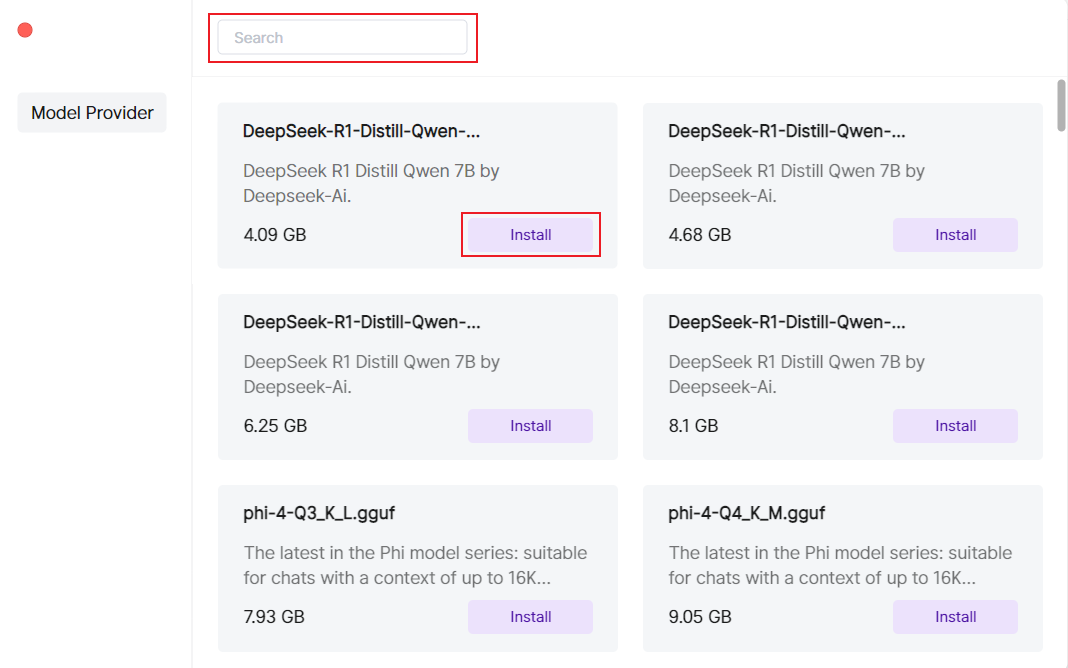
Please note:
- When using D4 and D6 functionalities, your computer's processing power will be utilized. Ensure your computer has a sufficiently powerful GPU for faster responses; otherwise, performance may be significantly affected.
- This feature currently supports only English documents in formats such as doc/docx, ppt/pptx, PDF, and txt.
- Uploaded data must be processed by AI before it can be searched. In the Files section, select a file and click the exclamation mark icon (Details) in the top right corner to check the Task Status. If it shows "Processing," the data is being handled; "Finished" indicates completion.
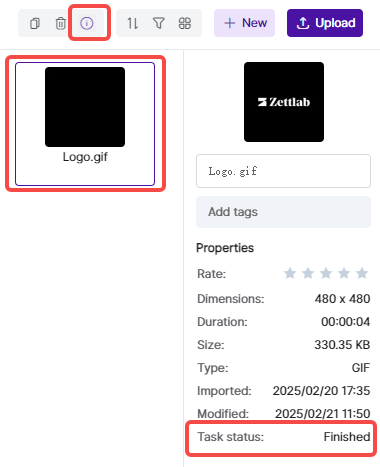
Chat
Before using this feature for the first time, select and download your preferred large language model. Once downloaded, you can engage in everyday conversations with it, even without an internet connection.
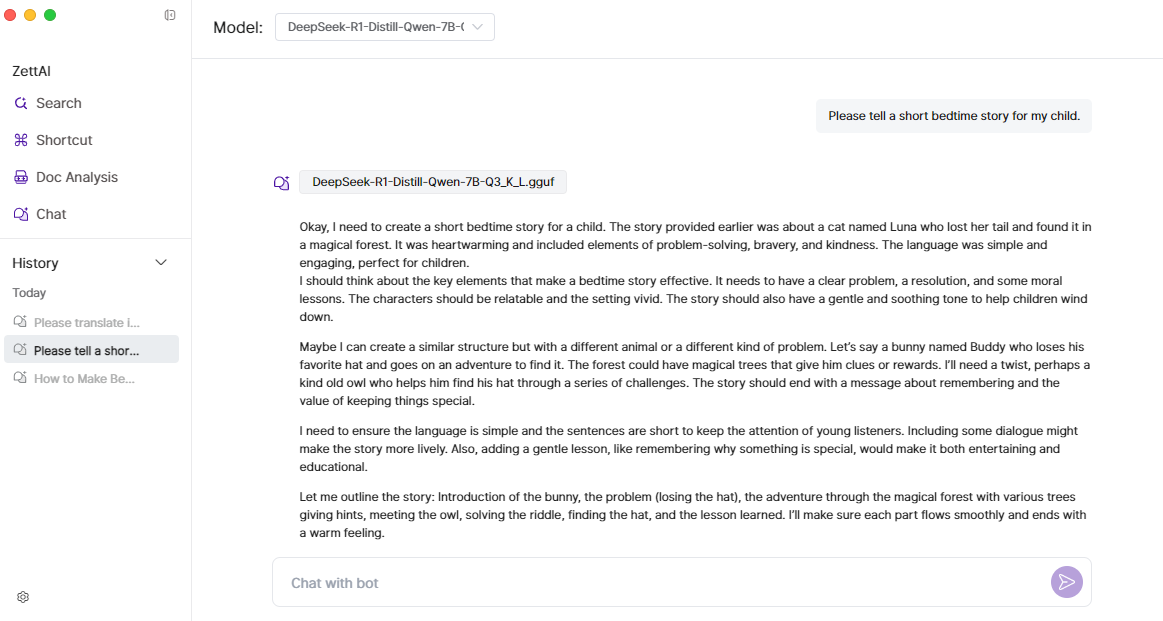
Switching Large Language Models
ZettAI supports switching between different large language models. Simply click the settings icon at the bottom left of the ZettAI interface to easily download and switch models.
After downloading, in the Document Analysis and Chat sections, you can select your preferred model from the dropdown menu by clicking the Model option at the top.
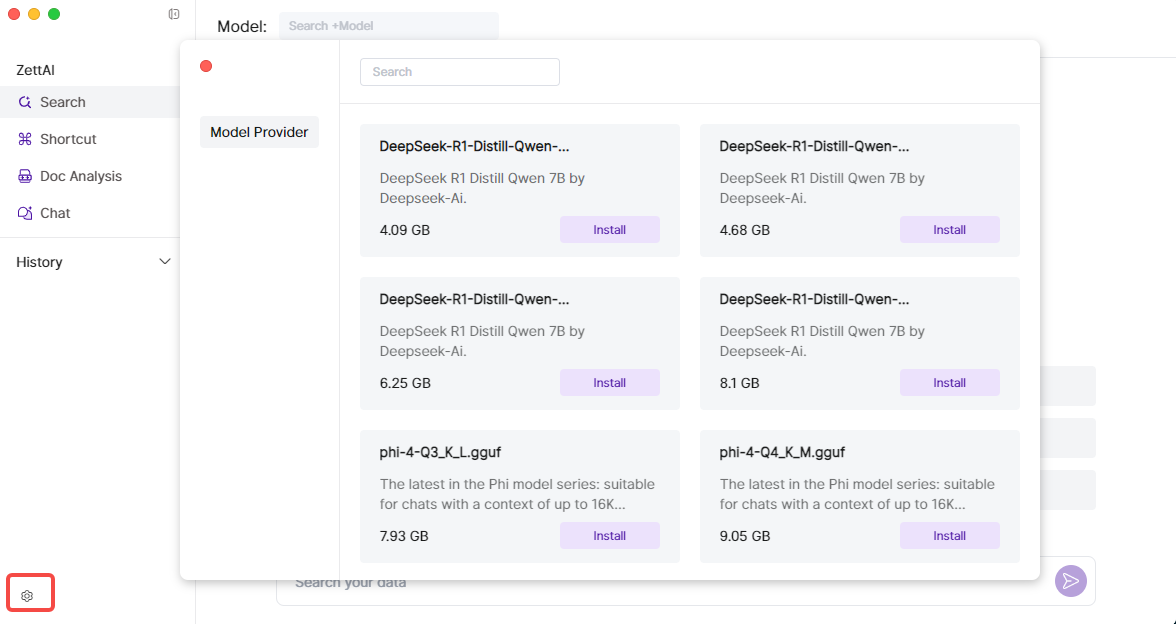
Please note that the Search and Shortcut features do not currently support switching to other language models.